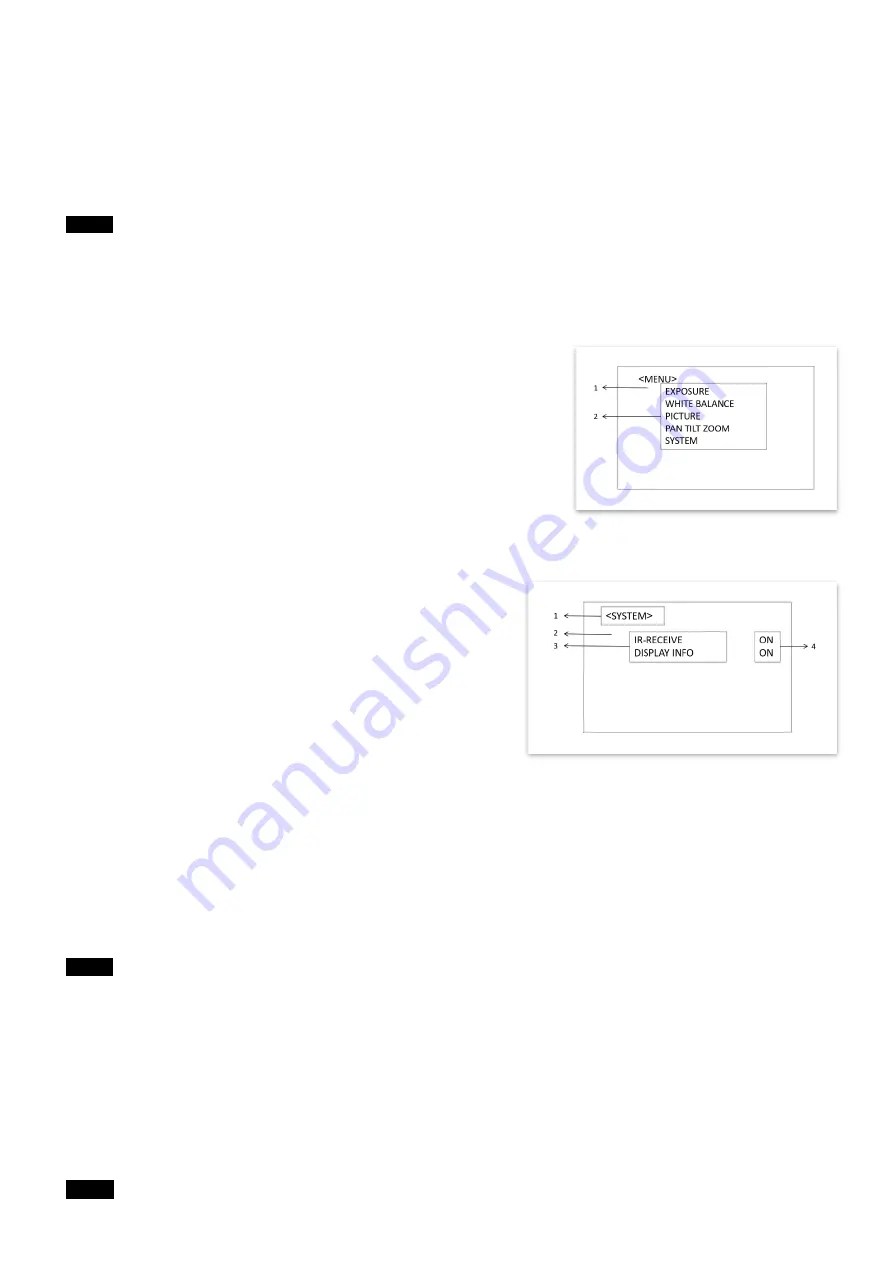
37
Adjusting and Setting with Menus
About On-Screen Menus
You can change various settings, such as shooting conditions and system setup of the camera, while
observing menus displayed on a connected computer screen.
This section explains how to read the on-screen menus before starting menu operations.
The menu parameters may vary according to the different product model numbers.
Note
You cannot perform pan/tilt operations while the menu is displayed.
Main Menu
To display the main menu, press the MENU button on the supplied infrared remote controller or Bolin PTZ
keyboard controller.
1.
Selected Items
Selects a setting menu.
The selected item is shown by the arrow cursor. The arrow cursor
moves up or down by pressing the
“↑, ↓” button on the infrared remote
controller.
2.
Menu Items
To display a setting menu, select one using the “↑, ↓” button on the
infrared remote controller and press the HOME button on the infrared
remote controller.
Setting Menus
The setting menu selected on the main menu is displayed.
1.
Setting Menu
The name of the setting menu currently selected is displayed
here.
2.
Selected Item
Selects a setting item.
The selected item is shown by the arrow cursor.
Move the cursor up or down by pressing the “↑, ↓” button on
the infrared remote controller.
3.
Setting Items
The setting items for this setting menu are displayed. Select the setting item using the “↑, ↓” button on the
infrared remote controller.
4.
Set Value
The currently set values are displayed.
To change a set
value, use the “←, →” button on the infrared remote controller.
In some product models, only use “←” button on the infrared remote controller to change the value. To confirm
the value, you can use either “→” button or HOME button.
Control Button
You can select the item by pressing “↑, ↓, ←, →” and HOME button.
1. You can select a menu item by
“↑, ↓” button on the infrared remote controller. The selected item is
shown by the arrow cursor. Yo
u can change the value of the item by pressing “←, →” button.
2. You can move to the next layer by pressing the HOME button.
3. You can return to the normal display by pressing the MENU button.
Note
Note
Summary of Contents for BC-9 Series
Page 9: ...9 Camera Diagrams ...
Page 32: ...32 Optical Video Output Card ...
Page 54: ...54 ...
Page 55: ...55 ...
Page 56: ...56 Dimensions Unit mm ...
Page 57: ...57 www bolintechnology com 2082 TECHNOLOGY LLC dba BOLIN TECHNOLOGY ...






























