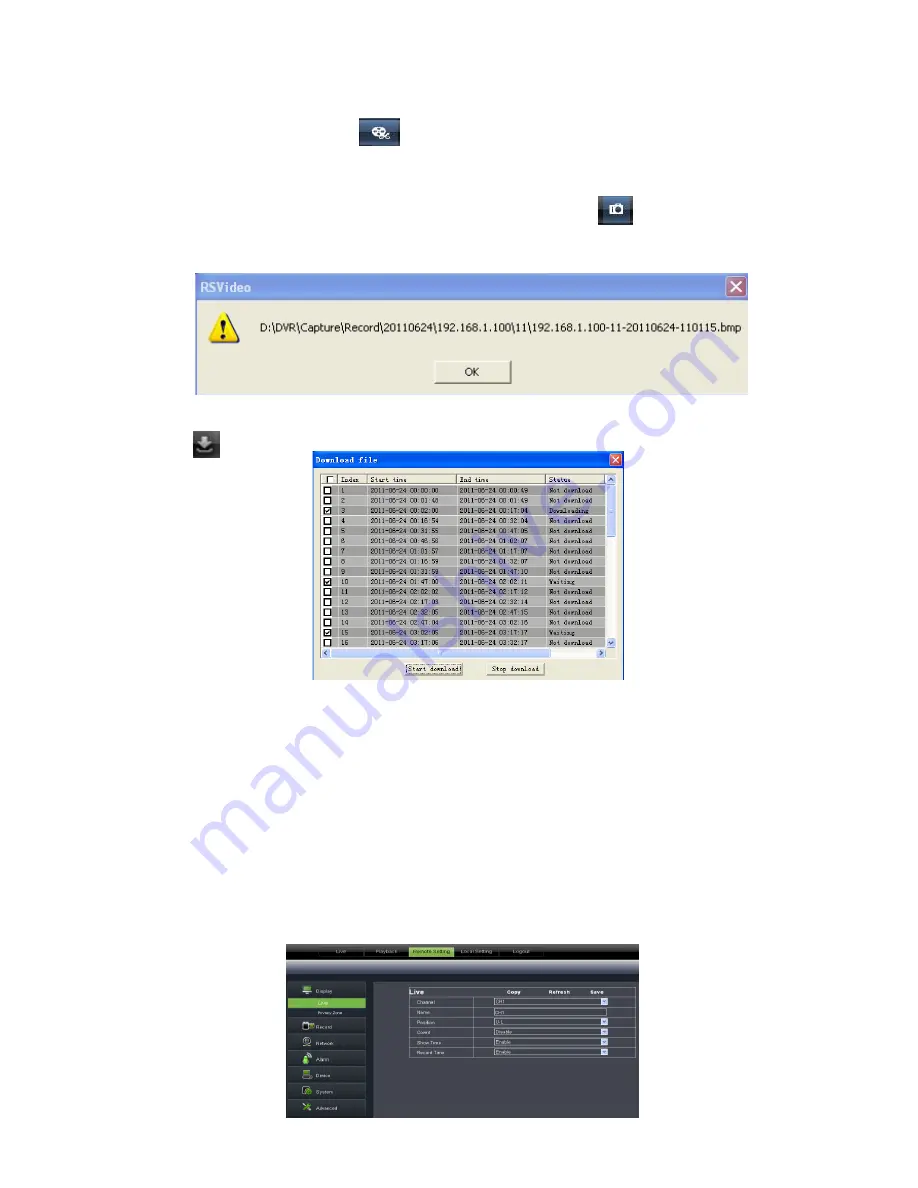
User Manual
39
Record file clip
After opening playback, click [ ] icon to clip the selected file; and click again to stop the clip function.
Record clip file will be saved as *.264 format.
Snapshot function
Move the mouse curse to the channel you want to capture, and click [
] icon to capture the live images
remotely. After capturing the images successfully, you are allowed to save it to a specified path shown as
Picture 6-11. The captured file will be saved as *.bmp format
Record file download
Click [ ] icon to enter into the below interface shown as Picture 6-12.
Tick-select the record file you want to download and click [Start download]
System will download the record file in turn and save to local PC.
6.3.3 Remote Setting
Click [Configuration] option to enter into the [Config] interface shown as Picture 6-13 and allow you set
Display configuration, Record, Network, Alarm, Device, System parameters and Advance according to your
actual request.
6.3.3.1 Display Configuration
Unfold [Display] option to find its sub-options: Live and Privacy zone
1
、
Live:
Allow you modify channel name, Position, Show time and Record time. If show time is set to
<disable>, current system time will not appear on the screen on Live mode; and if record time is set to <off>,
system time can’t be found in the record file.
Picture 6-11
Picture 6-12
Picture 6-13
















































