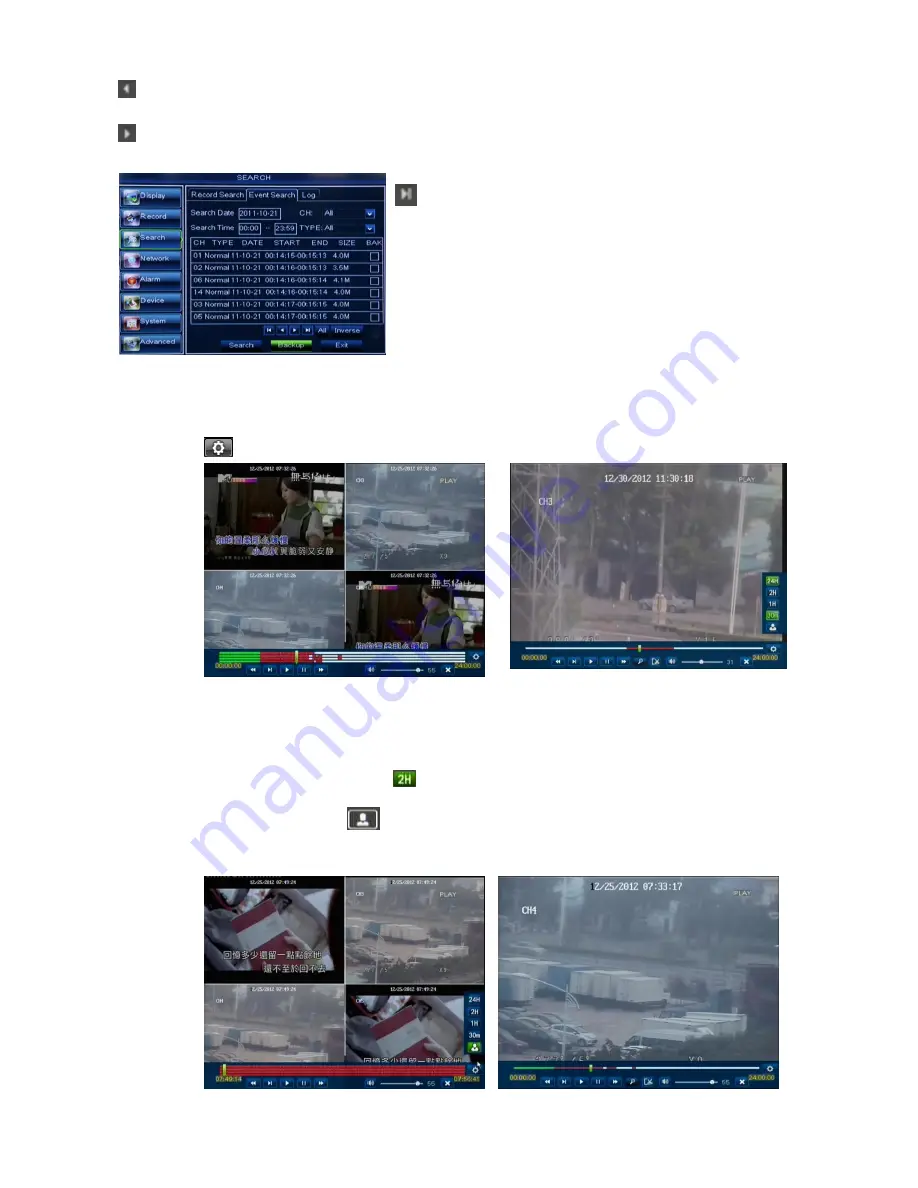
User Manual
18
(Previous page):
go to the previous ones of current page. Clicking [Pre] button will take you back the
previous ones of current page (except the first page).
(Next page):
go to the next ones of current page. Clicking the [Next] button will take you to the next ones of
current page
5.3.3.4 Time Axis setup, file clip and zoom in/out
1) The DVR supports the processing control bar function when playing back record files shown as
Picture5-18A (Up to 4 CH is available).
2)
Click [ ] icon beside the processing bar to pop up the interface shown as Picture 5-18A-1
.
Time Axis: defaulted to 24hours, and allow user select 2hours, 1hour, 30minutes or
user-defined.
Detailed operation is as follows:
(
1
)
Fixed time axis: If you select [ ] option, that means the processing control bar cover two-hours
video content.
(
2
)
User-defined: select [ ]option and move the cursor to processing bar to select start time
and/or end time (that is to say, click any points of the processing bar as start time and/or end time),
Now, the whole time axis equals the time quantum you just selected (shown as Picture 5-18B-1).
(
Last page):
go to the last page. Clicking the [last] button will
make you enter into last page quickly.
ALL (Select All):
Allows you to select all the events on the
current page.
Inverse (Select Invert):
Allows you to select other events on the
current page except those you have currently selected.
Picture 5-17
Picture 5-18A
Picture 5-18A-1
Picture 5-18A-2
Picture 5-18B-1






























