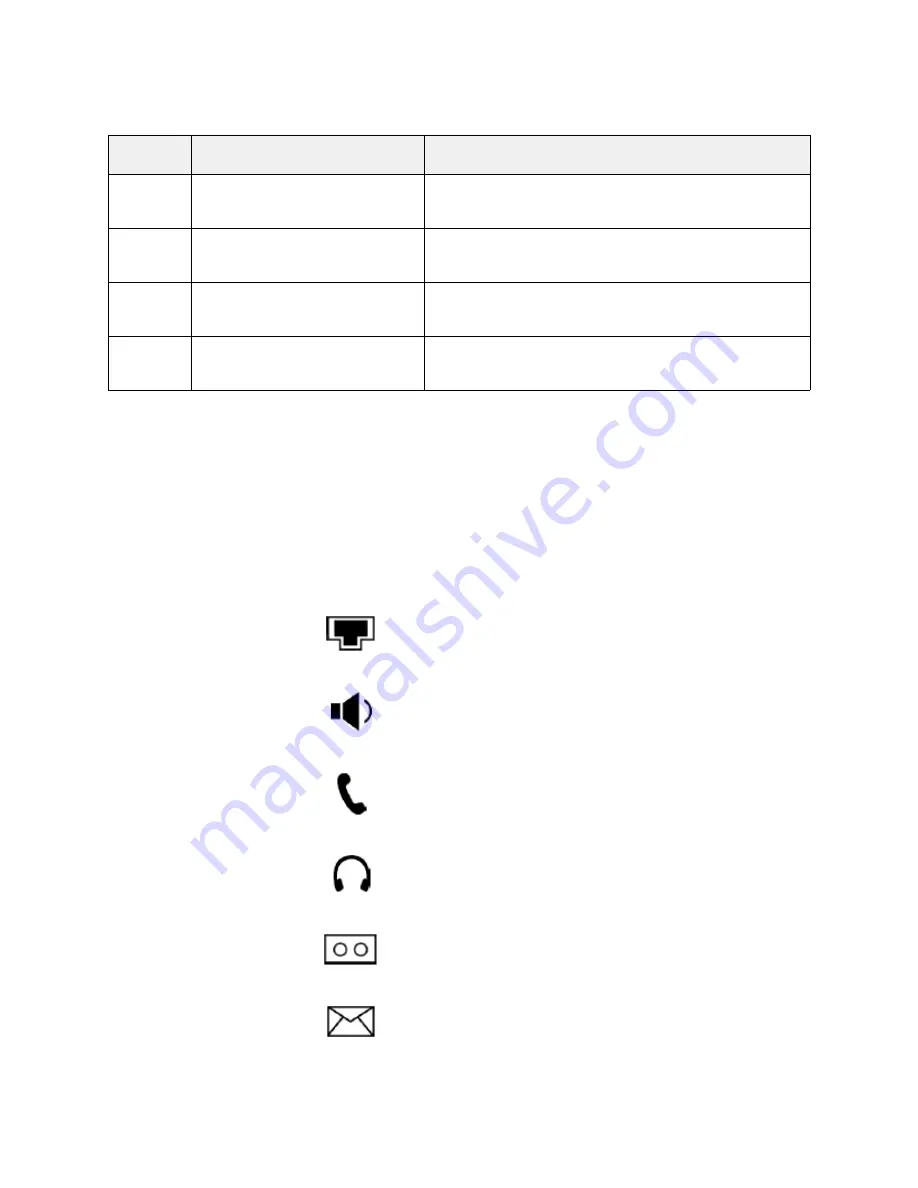
4
1.1
Common Status Icons
Some of the most common status icons that appear on the LCD
screen are described in the following table:
12
Keypad
Provides the digits, letters, and special charac-
ters for the Nyquist application.
13
Speaker
Provides hands-free (speakerphone) audio
output.
14
Hookswitch
Connects and disconnects the phone from the
line.
15
Hookswitch Tab
Secures the handset in the handset cradle
when the VoIP phone is mounted vertically.
Table 1-1, Hardware Components (Continued)
Item
Description
Table 1-2, Common Display Icons
Icon
Description
Network is unavailable.
Phone is in hands-free (speakerphone)
mode.
Phone is in handset mode.
Phone is in headset mode.
Voice mail message is available.
A text message is available.









































