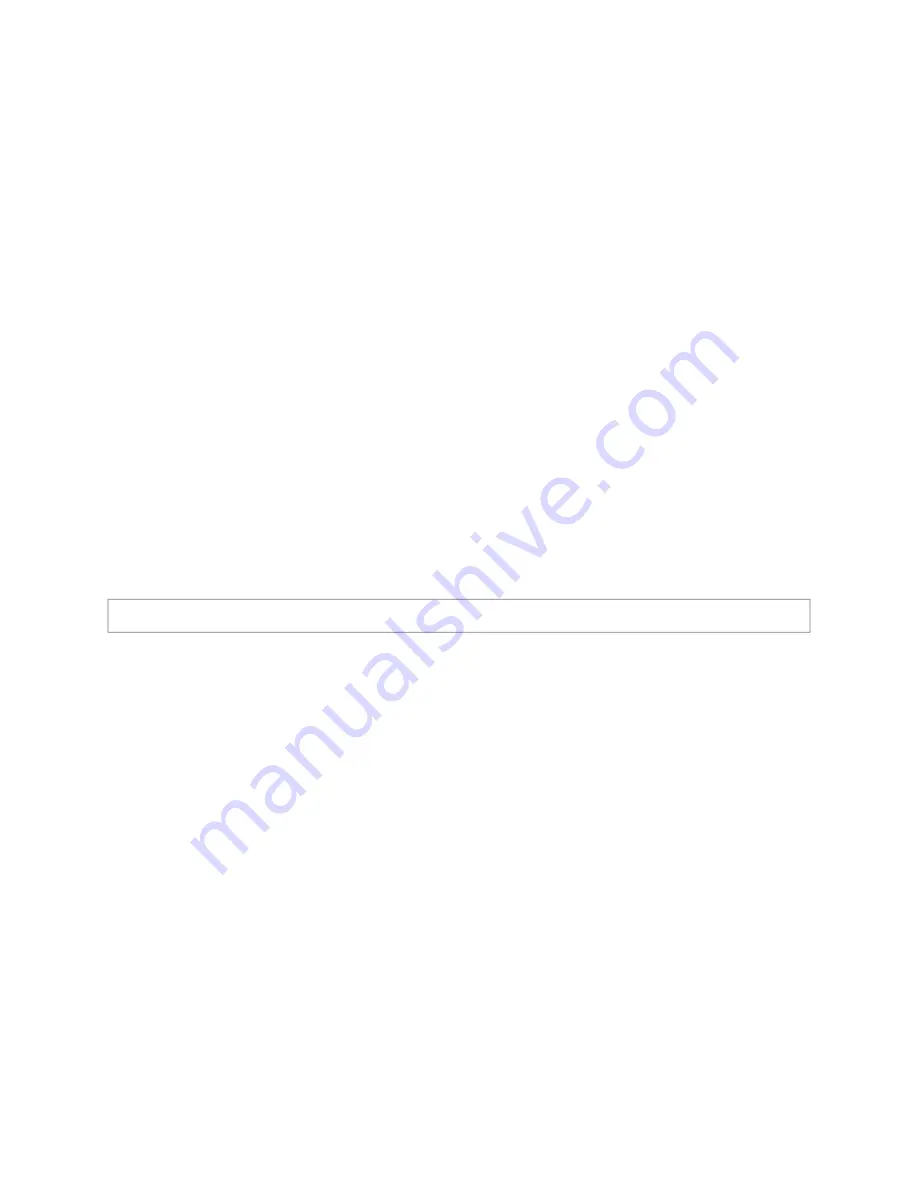
1
Configuring the Analog Station Bridge
The Nyquist Analog Station Bridge (ASB) allows the Nyquist solution to use the existing
analog call switch and speaker infrastructure when upgrading from Multicom 2000,
Quantum Multicom IP, and third-party intercom systems. When used exclusively as a net
-
worked component of the Nyquist paging and intercom solution, the Nyquist ASB per
-
mits a hybrid Internet Protocol (IP)/analog system configuration through use or
connection of analog 25V speakers and associated analog call switches (for example,
CA15C type). This ASB has 24 station connections that attach to wired speakers and their
associated call switches. While each connection has its own Session Initiation Protocol
(SIP)–addressable Station ID, the ASB itself uses a single network IP address.
The Nyquist server can automatically discover and configure the ASB, but you can also
manage the device, and manually configure some settings, through the ASB’s web-based
user interface (web UI).
A short press of the appliance’s
Reset
button reboots the device. If you press the
Reset
button for 10 seconds, the appliance returns to the factory default configuration settings.
Returning to the default configuration settings does not change the appliance’s firmware.
The following sections describe settings and configurations that can be applied to this device
which are not controlled by the Nyquist server.
For information about using Nyquist’s auto
-
matic configuration process, refer to the
Nyquist System Administrator Guide
.
To access the appliance’s UI:
1
Access the appliance’s web UI by doing one of the following:
a)
On your web browser, enter the IP address for the appliance as the URL.
b)
From the Nyquist web UI navigation bar, select
Bridge Devices
, then select the
Link
icon to open the device web interface for the selected device.
c)
From the Nyquist web UI navigation bar, select
Stations
, select
Appliance Status
,
navigate to the device that you want to configure, and then select the
Link
icon.
Note: Do not use third-party Chrome browser extensions with the Nyquist user interface.
















