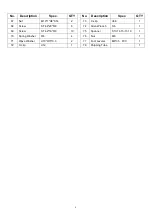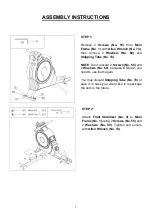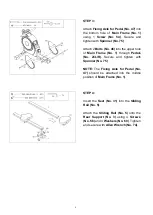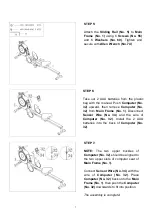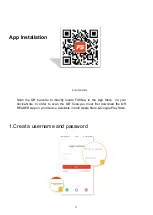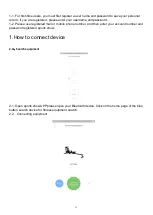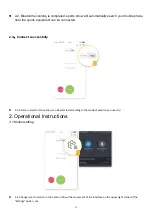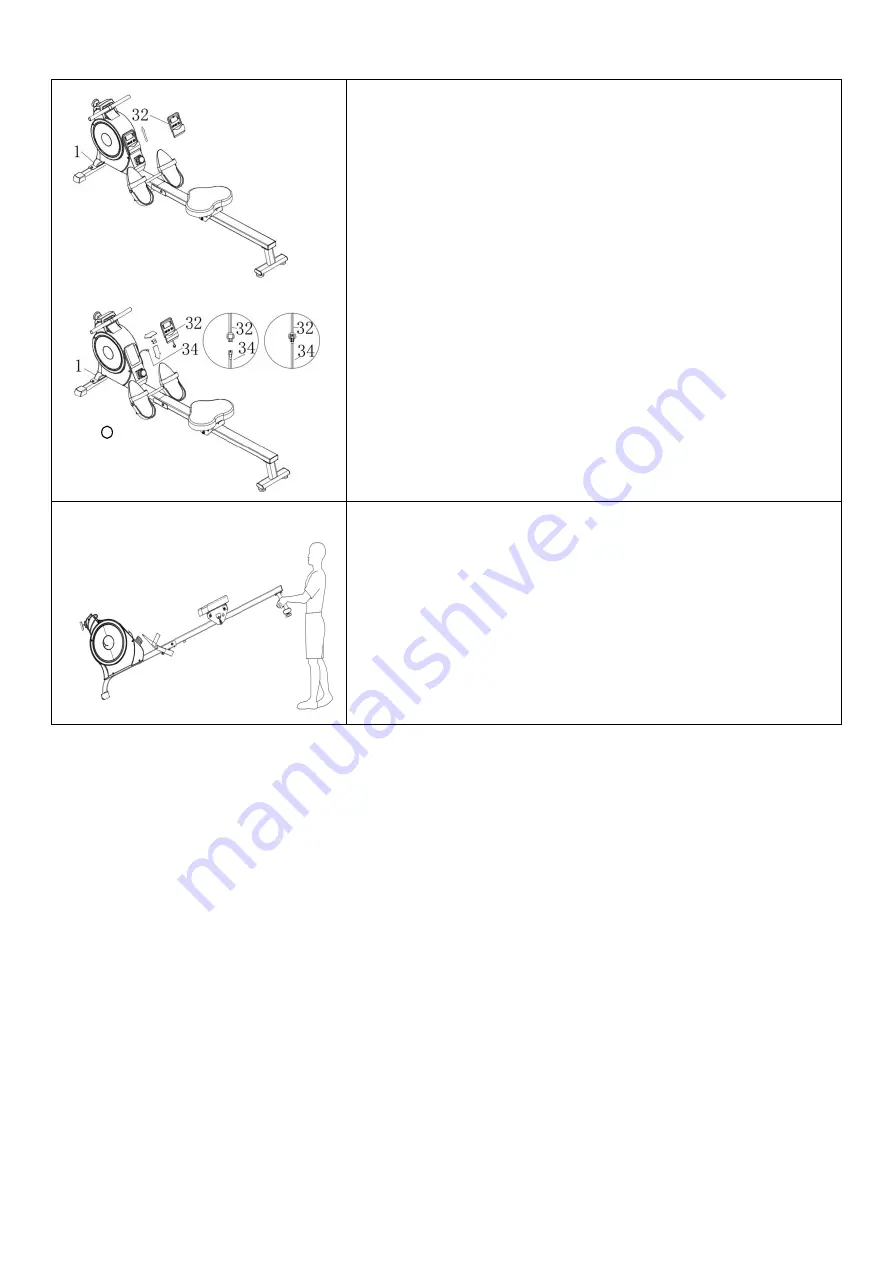
9
REPLACING THE BATTERIES
Two AAA batteries are included in
Computer (No. 32)
. To
replace the batteries, remove
Computer (No. 32)
from
Main
Frame (No. 1)
, and disconnect the
Sensor Wire (No. 34)
and the wire of
Computer (No. 32)
. Replace both batteries.
Do not mix battery types and do not mix old and new
batteries.
After the replacement, connect
Sensor Wire (No. 34)
to the
wire of
Computer (No. 32)
and put
Computer (No. 32)
back
onto the
Main Frame (No. 1)
.
Dispose or recycle batteries
according to your state and local rules.
MOVING THE ROWER
To move the rower, lift the rear support until the
transportation wheels on the front stabilizer touch the
ground. Once the wheels are on the ground, you can
transport the rower to the desired location with ease