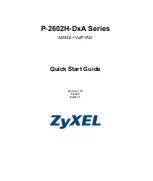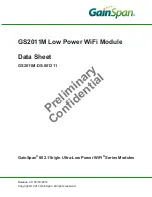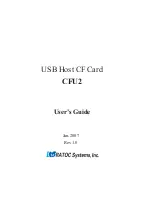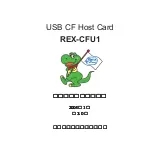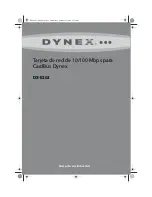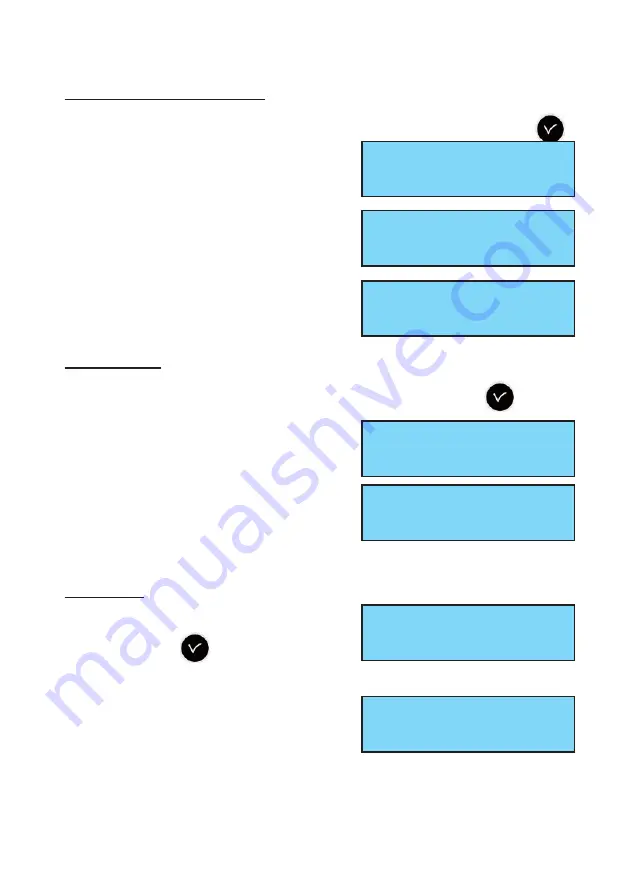
20
7.7 Dynamic radio reception
To view the dynamic reception of the SIGMA, validate the option with the
key,
If the reception is correct, the time and date
are constructed automatically.
If the SIGMA is synchronised by a GPS
antenna, the time displayed is GMT.
If the SIGMA is synchronised by a DCF
antenna, the radio time is displayed.
7.8 Language
To select the language of the SIGMA, validate the option with the
key,
Select the SIGMA display language from the
different options available.
The languages available are : FRENCH,
ENGLISH, SPANISH, GERMAN, DUTCH,
PORTUGUESE, NORWEGIAN, DANISH, ...
7.9 Version
To view the version of the SIGMA, validate
the option with the
key,
The following screen is displayed :
Dynamic reception ok
Language õ
GMT : 10:12
14/01/14 exit C
10:12
14/01/14 exit C
Language ok
Version õ
Language:ENGLISH ú
ok
Version ok
õ
SIGMA H Version
V1.1E06 25/04/2016 ok
Summary of Contents for Sigma H
Page 3: ...3 SIGMA H Installation and start up instructions ...
Page 36: ...36 ...