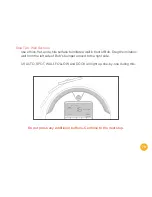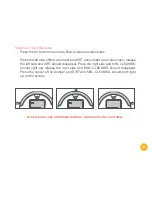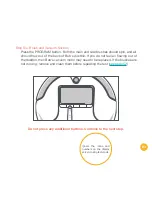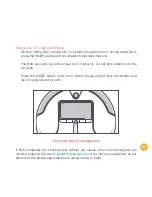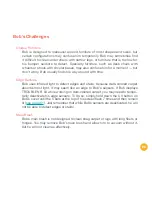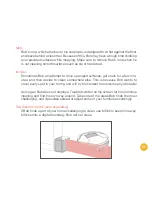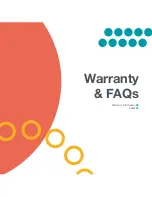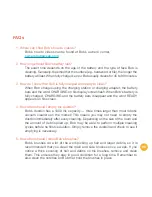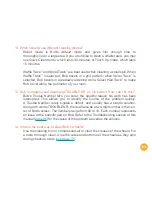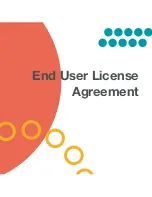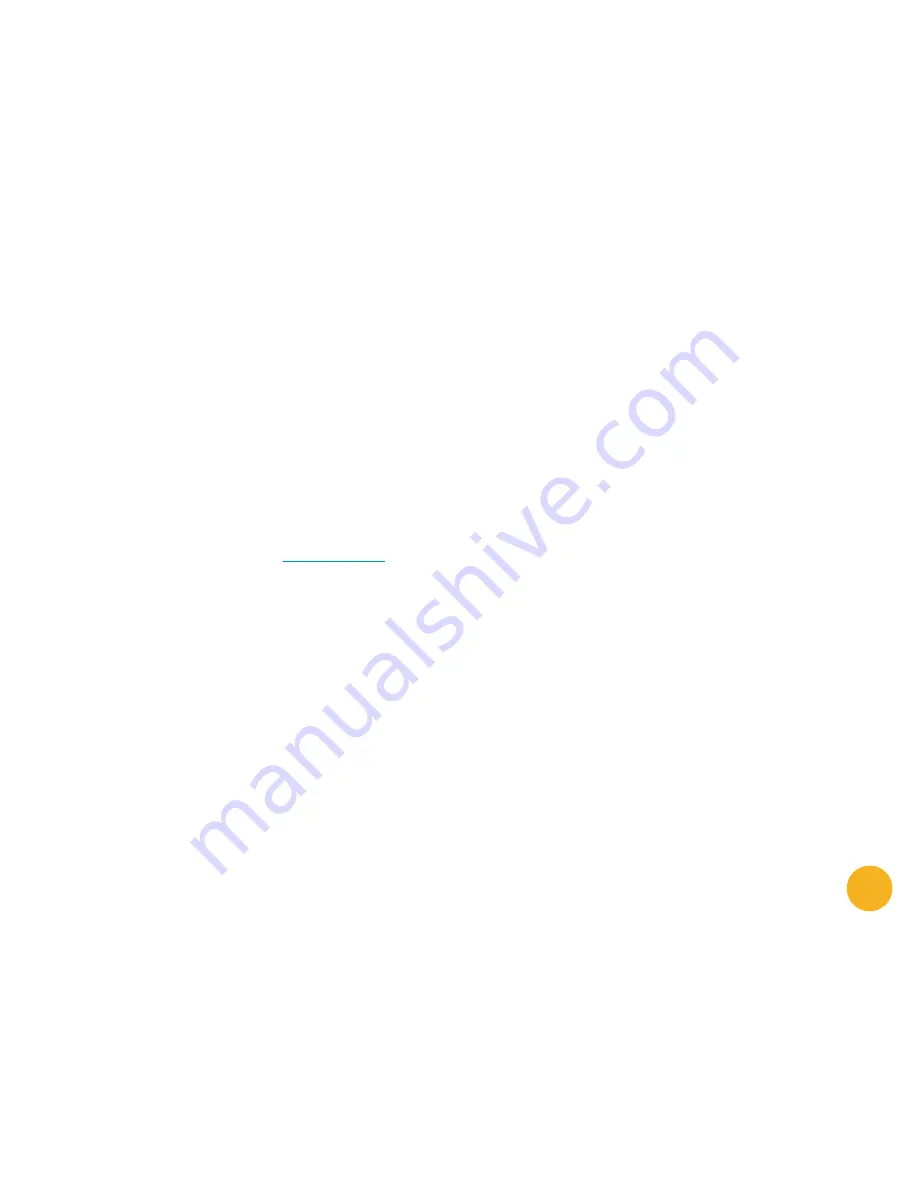
91
6. My Bob won’t turn on no matter what I do.
If Bob does not start after flipping his power switch ON, his battery has likely
drained too low to operate. To recharge him, place him on his charging station
with the metal plates on his underside sitting on top of the nodes on his station.
Alternatively, you can unplug the adapter from the charging station and plug it
directly into the inlet above Bob's power switch. When Bob charges, the battery
bars on his display screen flash. Let Bob recharge fully before using again.
7. Why is my Bob beeping?
Bob beeps when he encounters a problem and needs assistance. In addition to
beeping, he will display a Trouble Number on his screen, which lets you know why
he has stopped (
see page 65
).
8. Bob is having trouble finding his charging station. Where is the best place to
put his station?
Bob will find his station more easily if you place it in a central location with plenty
of space around it, so that he may detect it from afar. To facilitate Bob's docking,
place the charging station against a wall on a flat surface (like hardwood or tile
flooring) instead of carpet. To increase Bob's chance of finding his station, place
the station in a spot where Bob has a higher chance of passing through.
9. I am having problems removing Bob’s brush.
If the main or side brushes are difficult to remove, it is likely because hair, thread,
or other debris are clogging the areas where they attach to Bob. It is best to clean
Bob’s brushes about once a week to prevent buildup. You may use scissors to
cut away hair wrapped around the brushes, until you are able to remove them.
You may need to gently pull the main brush up or down to reach the corners, but
do not force the brush out as this can damage it.
Summary of Contents for WP260011
Page 1: ...OWNER S MANUAL How to employ your intelligent floor cleaner bObsweep PetHair Model WP260011...
Page 7: ...7 4 2 1 3 Top View 1 Bumper 2 Transmitter 3 Cover Buttons 4 Display Screen Anatomy...
Page 9: ...9 1 2 1 Remote Control 2 Charging Station...
Page 17: ...Remote Control Remote Control Buttons 18 Syncing Bob s Remote 20...
Page 88: ...Warranty FAQs Warranty Information 89 FAQs 90...
Page 95: ...End User License Agreement...