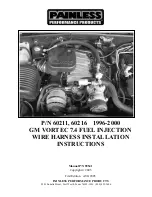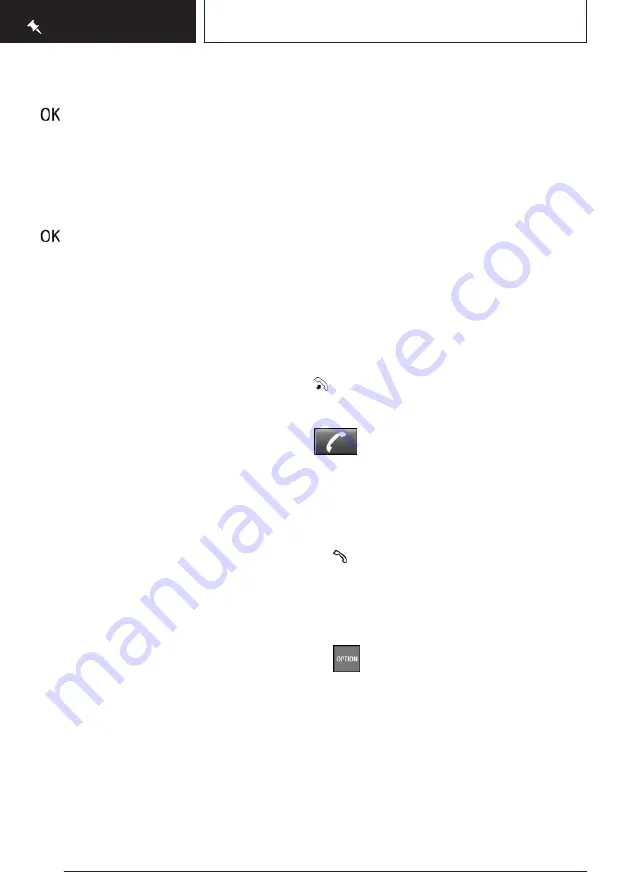
The list is narrowed down further with each
entry.
3.
Select the icon.
4.
Select a town/city from the list.
5.
If necessary, enter the street.
6.
Select the street as you would the town/
city.
7.
If necessary, enter a house number.
8.
Select the icon.
9.
Select a house number or range of house
numbers from the list.
Starting destination guidance
"Start guidance"
Destination guidance is started to the town/
city center if no street is entered.
Connecting a mobile phone
After the mobile phone is connected once to
the vehicle, the mobile phone can be operated
using iDrive, the steering wheel buttons and
spoken instructions.
1.
"My Vehicle"
2.
"iDrive settings"
3.
"Mobile devices"
4.
"Connect new device"
5.
Select the functions for which the mobile
phone is to be used.
The vehicle's Bluetooth name is displayed
on the Control Display.
6.
To perform additional steps on the mobile
phone, refer to the mobile phone operating
instructions: e.g., search for or connect the
Bluetooth device or a new device.
The Bluetooth name of the vehicle appears
on the mobile phone display. Select the
Bluetooth name of the vehicle.
7.
Depending on the mobile device, a control
number is displayed or the control number
must be entered.
▷
Compare the control number displayed
on the Control Display with the control
number on the display of the device.
Confirm the control number on the de-
vice and on the Control Display.
▷
Enter and confirm the same control
number on the device and via iDrive.
The device is connected and displayed in
the device list.
Using the telephone
Accepting a call
Incoming calls can be accepted via iDrive or
the button on the steering wheel.
Via iDrive
"Accept"
Via the button on the steering wheel
Press the button.
Dialing a number
1.
"Communication"
2.
"Dial number"
3.
Enter the numbers.
4.
Select the icon. The connection is es-
tablished via the mobile phone to which this
function has been assigned.
Establish the connection via the additional te-
lephone:
1.
Press the button.
2.
"Call via"
Apple CarPlay preparation
Principle
CarPlay allows select functions of a compatible
Apple iPhone to be used via Siri voice control
and iDrive.
Seite 20
QUICK REFERENCE
Set-up and use
20
Online Edition for Part no. 01405A540A1 - II/22
Summary of Contents for X2 2022
Page 1: ...OWNER S MANUAL BMW X2 Content A Z Online Edition for Part no 01405A540A1 II 22...
Page 2: ......
Page 231: ...Reducing fuel consumption DRIVING TIPS 231 Online Edition for Part no 01405A540A1 II 22...
Page 289: ...Appendix REFERENCE 289 Online Edition for Part no 01405A540A1 II 22...
Page 303: ...BL5A540A1003 01405A540A1 ue Online Edition for Part no 01405A540A1 II 22...
Page 304: ......
Page 305: ......
Page 306: ......