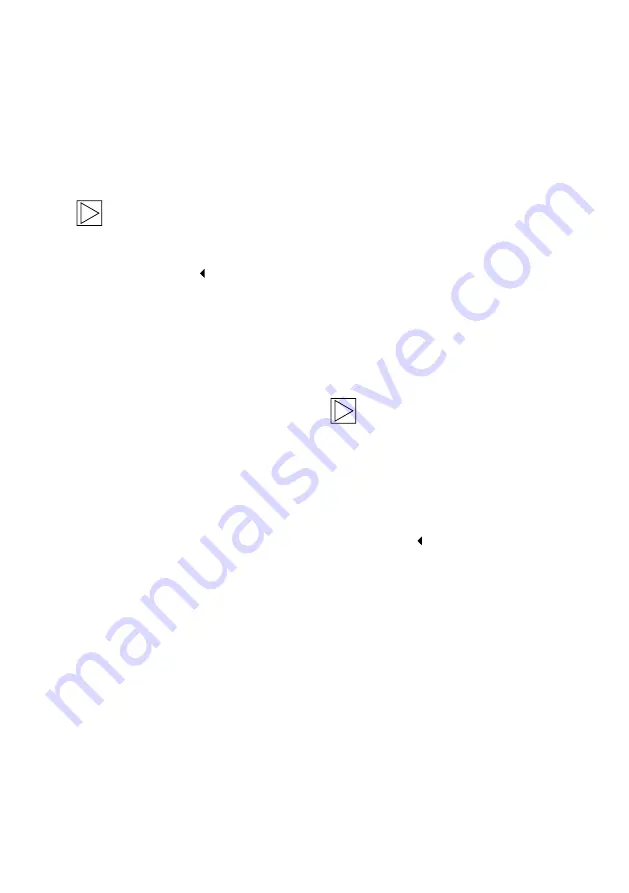
Recording settings
Driving mode
■
Driving mode
: Select either Continuous
recording or G-Sensor only to be used in
Driving mode.
When changing the Driving mode
recording, the camera will be
formatted automatically. Please back
up all recordings before changing the
channel setting.
■
G-Sensor sensitivity
: Select the desired
sensitivity for driving incidents.
■
Entry phase
: Set the Entry phase time from
one to five minutes.
■
Exit phase
: Set the Exit phase time from
one to five minutes.
Parking mode
■
Parking mode
: Turn Parking mode on or off.
■
G-Sensor sensitivity
: Select the desired
sensitivity for G-Sensor events in Parking
mode.
Volume settings
■
Beep sound
: Adjust volume for beep
sounds.
■
Voice guidance
: Adjust volume for voice
guidance.
System settings
■
Language
: Select the language of the voice
announcements.
■
Country/Region
: Select the country/region
where the camera is used.
■
Date and time
: Activate “Set date and
timezone automatically” or set time zone
manually.
■
Voice gender
: Select the desired gender for
the voice announcements.
■
Voice recognition
: Turn voice recognition
on or off and select the language.
■
Security LED
: Turn the security LED on or
off (may be mandatory in some countries).
■
Overlays
: Turn on or off. Date, time, speed
and GPS will be displayed in the recordings.
■
Speed unit
: Select the desired unit for
speed.
■
GPS
: Turn GPS on or off.
■
Factory reset
:
–
Settings
–
All recordings
–
All recordings & settings
WIFI frequency
The Advanced Car Eye 3.0 device
uses a 5 GHz band to connect to the
smartphone, which provides faster
transmission rates than 2.4 GHz bands.
If the used smartphone does not support
5 GHz, the Wi-Fi frequency will change to
2.4 GHz.
16






































