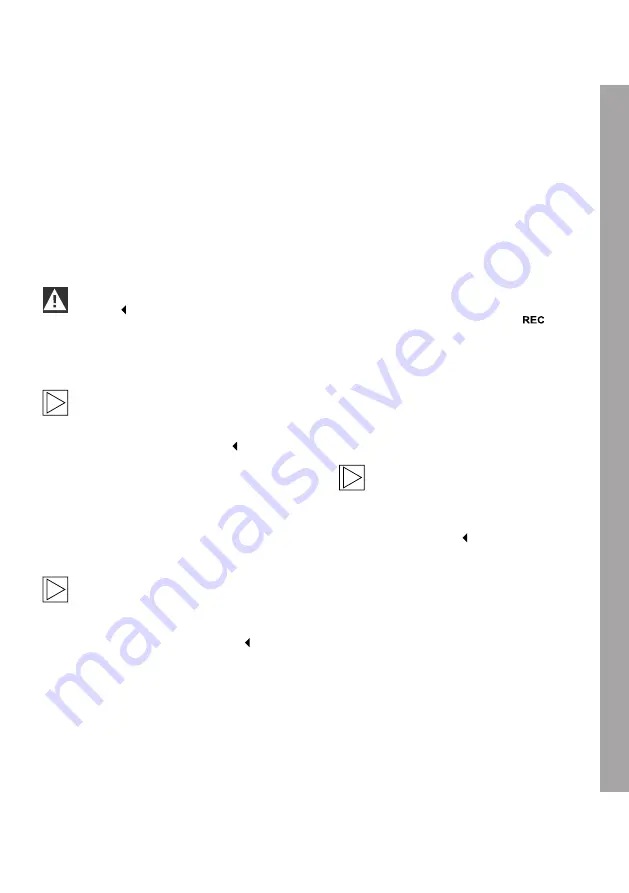
Using the ACE 3.0 app
The BMW Advanced Car Eye 3.0 can be
controlled directly from the Advanced Car Eye
app and recorded events can be viewed and
archived on your smartphone.
Follow the QR code in the packaging to get the
correct link to the ACE 3.0 app. Download the
app from the appropriate App Store and install it
on the device.
Do not operate the product or app while
driving.
To connect the camera with the smartphone,
turn on Bluetooth and follow the instructions
from the app.
You can only connect one smartphone to
the product at a time. If the product does
not connect to the smartphone, check
the FAQs, offered in the app.
Please ensure that the ACE 3.0 app is always
up-to-date. BMW recommends enabling
the automatic update function. App updates
always contain firmware updates which will be
transmitted and installed as soon as the camera
is connected to the smartphone.
Follow the instructions in the ACE 3.0
app before updating the firmware.
The customized settings are maintained
even after the firmware update.
Settings
Settings can be found in the main bar of the
ACE 3.0 app. Each feature of the product can
be set and used according to the user's need or
preference.
Camera settings
■
Audio Recording
: Turn sound recording on
or off.
■
REC Button Action
: Select either video or
picture when the recording button (
) is
pressed.
■
HDR
: Turn HDR on or off.
■
Night Vision
: Turn Night Vision on or off.
■
Channel setting
: Select either “front
camera only” or “front and rear camera” (if
rear camera is installed) to set recording
cameras.
When changing the channel setting,
the camera will be formatted
automatically. Please back up all
recordings before changing the
channel setting.
■
Brightness-front
: Select the desired
brightness of the front camera.
■
Brightness-rear
: Select the desired
brightness of the rear camera.
EN
15





















