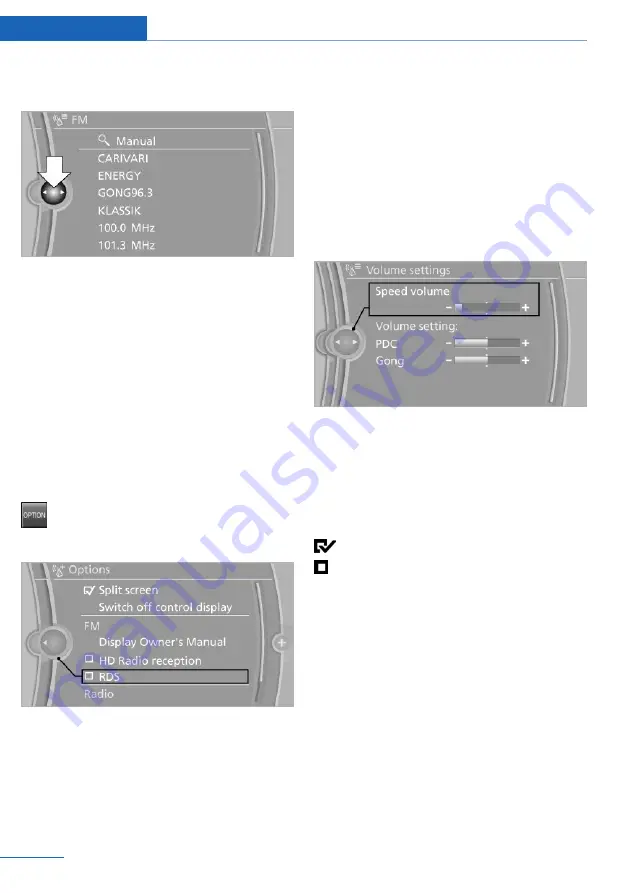
A new panel is opened on top of the previ‐
ous display.
White arrows pointing to the left or right indi‐
cate that additional panels can be opened.
View of an opened menu
When a menu is opened, it generally opens
with the panel that was last selected in that
menu. To display the first panel of a menu:
▷
Move the controller to the left repeatedly
until the first panel is displayed.
▷
Press the menu button on the controller
twice.
Opening the Options menu
Press the button.
The "Options" menu is displayed.
Additional options: move the controller to the
right repeatedly until the "Options" menu is
displayed.
Options menu
The "Options" menu consists of various areas:
▷
Screen settings, e.g., "Split screen".
This area remains unchanged.
▷
Control options for the selected main
menu, e.g., for "Radio".
▷
If applicable, further operating options for
the selected menu, e.g., "Store station".
Changing settings
1.
Select a field.
2.
Turn the controller until the desired setting
is displayed.
3.
Press the controller.
Activating/deactivating the functions
Several menu items are preceded by a check‐
box. It indicates whether the function is acti‐
vated or deactivated. Selecting the menu item
activates or deactivates the function.
The function is activated.
The function is deactivated.
Seite 18
At a glance
iDrive
18
Online Edition for Part no. 01 40 2 909 877 - VI/13
Online Edition for Part no. 01 40 2 926 023 - XI/13
















































