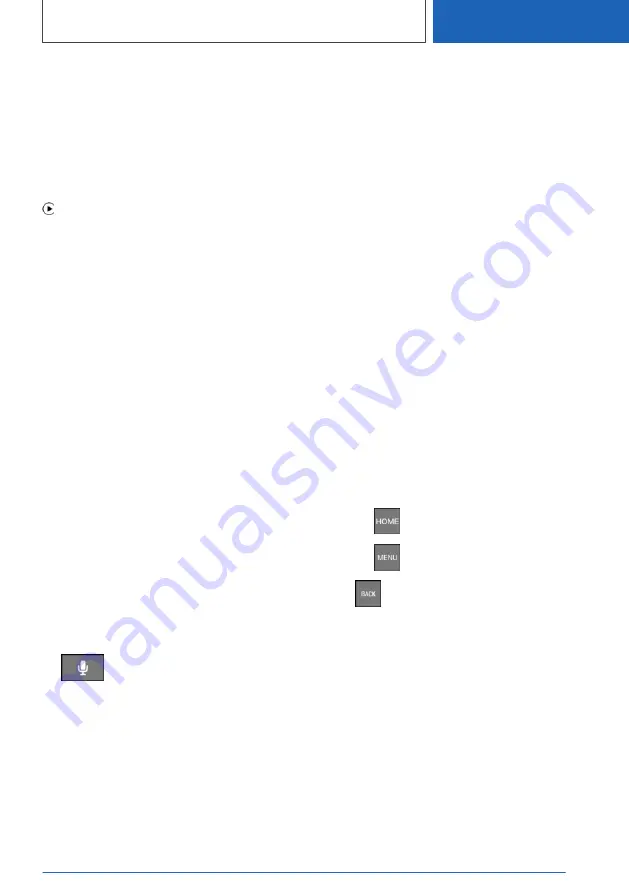
For Apple CarPlay preparation, see Owner's
Handbook for the vehicle.
Selecting CarPlay
CarPlay can be selected via various menus.
On the touchscreen via the status bar or via the
display bar:
"Apple CarPlay"
Via the Apps menu:
1.
"APPS"
2.
"Apple CarPlay"
Via the Entertainment menu:
1.
"Media/Radio"
2.
"Apple CarPlay"
The iPhone music app opens.
Via the Communication menu:
1.
"Communication"
2.
"Phone in CarPlay"
The iPhone telephone app opens.
Via the Navigation menu:
1.
"Enter destination"
2.
"Maps in CarPlay"
The iPhone navigation app opens.
Operating CarPlay
CarPlay can be operated using iDrive and by
voice commands.
By voice:
1.
Press and hold the button on the
steering wheel until Siri voice control is acti‐
vated on the iPhone.
2.
Say the usual commands recognised by the
iPhone.
For further information:
For information regarding the control display and
Controller, see Owner's Handbook for the vehi‐
cle.
Switching CarPlay off/on
To use the iPhone without CarPlay, CarPlay
must be switched off.
1.
"COM"
2.
"Mobile devices"
3.
Select the iPhone with CarPlay function.
4.
"Connection mode"
5.
Select the desired entry.
▷
"BMW iDrive"
Select the entry to switch CarPlay off. The
iPhone remains connected as a smart‐
phone.
▷
"Apple CarPlay"
Select the entry to switch CarPlay on.
Exiting CarPlay
The following options are available for exiting
CarPlay without switching it off:
▷
Select the BMW symbol in the CarPlay main
menu.
▷
Depending on the model, press the button on
the Controller:
▷
▷
▷
When the CarPlay main menu appears,
press the button on the Controller.
CarPlay navigation
A CarPlay navigation destination in Apple Maps
can be transferred to the BMW navigation sys‐
tem. For this to work, route guidance must not
yet have been started in CarPlay.
Transferring the navigation destination back to
CarPlay is not possible.
Seite 93
Services and applications
COMMUNICATION
93
Online Edition for Part no. 01405A1E094 - X/20
Summary of Contents for 330e Touring xDrive G21 2021
Page 2: ...Online Edition for Part no 01405A1E094 X 20 ...
Page 5: ...5 Online Edition for Part no 01405A1E094 X 20 ...
Page 31: ...Settings NAVIGATION 31 Online Edition for Part no 01405A1E094 X 20 ...
Page 61: ...Rear seat entertainment ENTERTAINMENT 61 Online Edition for Part no 01405A1E094 X 20 ...
Page 100: ... BL5A1E094009 01405A1E094 en ...
Page 101: ...Online Edition for Part no 01405A1E094 X 20 ...










































