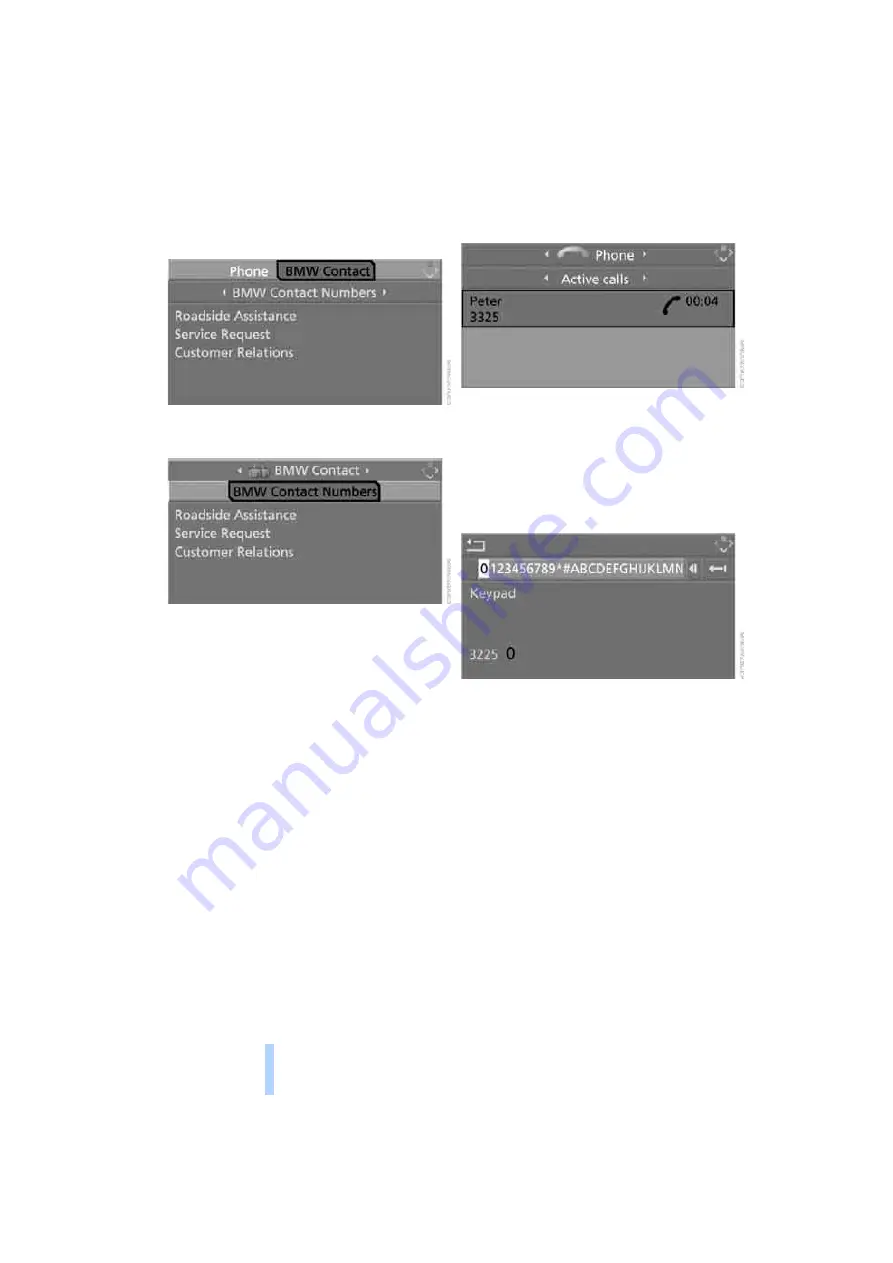
Telep
h
oning
162
3.
Select "BMW Contact" and press the con-
troller.
4.
Select "BMW Contact Numbers" and press
the controller.
5.
Select one of the following menu items and
press the controller:
>
"Roadside Assistance"
>
"Customer Relations"
>
"Service Request"
6.
Select "Call" and press the controller.
Contact is established.
Transferring phone number via tone
dialing method
The tone dialing method is required for access
to network services or for controlling devices,
e.g. remote checking of an answering machine.
This function is available when a connection
has been established.
1.
Establish connection.
2.
Press the controller.
3.
Select "Keypad" and press the controller.
4.
Select the desired character
and press the
controller.
Each character is sent immediately and
confirmed by a tone depending the mobile
phone model.
Changing between mobile
phone and hands-free system
From mobile phone to handsfree
system
You can continue calls begun outside the Blue-
tooth range of the vehicle via the handsfree sys-
tem when the motor is running or the ignition is
switched on. Depending on your mobile phone,
the system automatically switches over to the
handsfree mode.
For mobile phones that do not automatically
switch over to the handsfree mode:
>
Depending on the mobile phone model
used, the conversation can also be contin-
ued via the handsfree system if necessary.
Online Edition for Part No. 01 41 0 012 213 - © 02/06 BMW AG
Summary of Contents for 2006 M5
Page 2: ...Online Edition for Part No 01 41 0 012 213 02 06 BMW AG ...
Page 10: ...Online Edition for Part No 01 41 0 012 213 02 06 BMW AG ...
Page 28: ...Online Edition for Part No 01 41 0 012 213 02 06 BMW AG ...
Page 104: ...Online Edition for Part No 01 41 0 012 213 02 06 BMW AG ...
Page 112: ...Online Edition for Part No 01 41 0 012 213 02 06 BMW AG ...
Page 132: ...Online Edition for Part No 01 41 0 012 213 02 06 BMW AG ...
Page 154: ...Online Edition for Part No 01 41 0 012 213 02 06 BMW AG ...
Page 174: ...Online Edition for Part No 01 41 0 012 213 02 06 BMW AG ...
Page 202: ...Online Edition for Part No 01 41 0 012 213 02 06 BMW AG ...
Page 231: ...M5 US En Online Edition for Part No 01 41 0 012 213 02 06 BMW AG ...






























