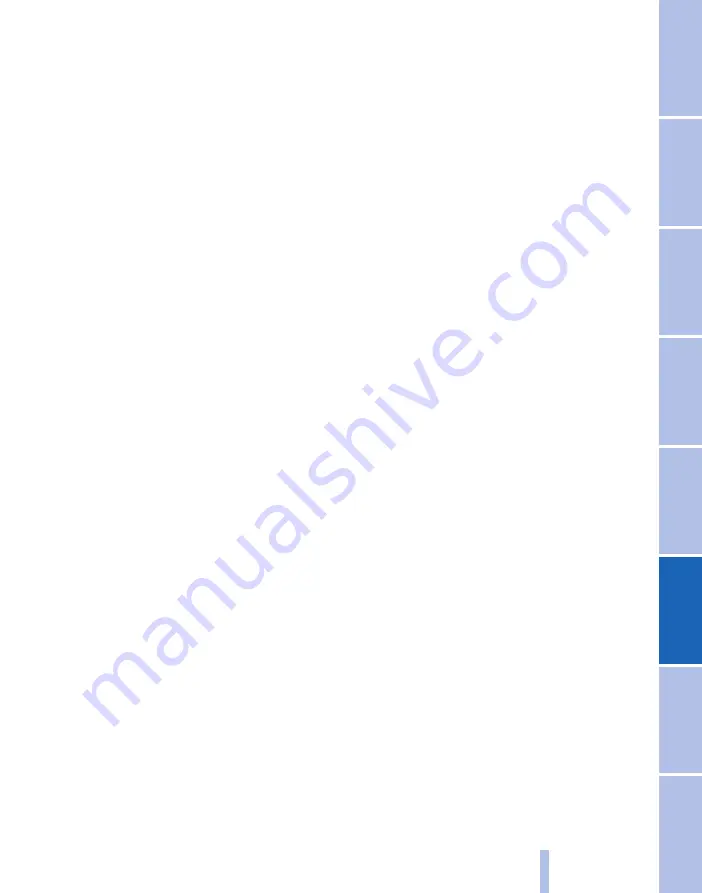
1.
"Telephone"
2.
"Bluetooth (telephone)"
3.
Highlight device to be configured.
4.
Call up "Options".
5.
"Configure device"
6.
At least one function must be selected.
▷
"Telephone"
▷
"Additional telephone"
▷
"Data transfer"
▷
"Audio"
7.
Tilt the controller to the left.
If a function is assigned to a device, where ap‐
plicable, it is disabled when a device is already
connected and the device is disconnected.
Switching telephone and additional
telephone
The function of the telephone and additional tel‐
ephone can be switched automatically.
1.
"Telephone"
2.
"Bluetooth (telephone)"
3.
"Change phone/addit. phone"
Disconnecting a device
1.
"Telephone"
2.
"Bluetooth (telephone)"
3.
Highlight the device to be disconnected.
4.
Call up "Options".
5.
"Remove device from list"
What to do if...
Information about suitable mobile phones, see
page
Mobile phone not registered or paired.
▷
Is Bluetooth activated in the vehicle and the
mobile phone? Activate Bluetooth in the ve‐
hicle and the mobile phone.
▷
Do the Bluetooth passkeys for the mobile
phone and vehicle match. Enter the same
passkey on the mobile phone and using
iDrive.
▷
Duration for passkey input longer than
30 seconds. Repeat the connection at‐
tempt.
▷
Too many Bluetooth devices paired to the
mobile phone or the vehicle? If necessary
delete the pairing information for some
other device.
▷
Audio connection is activated. Deactivate
audio connection.
▷
Is the mobile phone in power-save mode or
is the battery low? Charge the mobile phone
using the snap-in adapter* or the charging
cable.
▷
If appropriate, only one device can be con‐
nected to the vehicle, depending on the mo‐
bile phone. De-register the device from the
vehicle and only register and connect one
device.
The mobile phone is no longer responding.
▷
Switch the mobile phone off and on again.
▷
Too high or low ambient temperatures? Do
not subject the mobile phone to extreme
ambient conditions.
Telephone functions not possible.
▷
Mobile phone registered as additional tele‐
phone and additional telephone function
disabled? Enable function.
▷
Outgoing call not possible? Connect mobile
phone as telephone.
No phone book entries, not all entries or incom‐
plete entries are displayed.
▷
Transfer of the phone book entries has not
completed.
▷
Under certain circumstances only the phone
book entries saved in the mobile phone or
on the SIM card* are transferred.
▷
It might be that phone book entries with spe‐
cial characters cannot be displayed.
▷
Number of phone book entries to be stored
is too high.
▷
Data volume of the contact too large, e.g.
due to stored information such as notes?
Reduce data volume of the contact.
Seite 199
199
Online Edition for Part no. 01 40 2 607 643 - 07 11 490
Summary of Contents for 116d 2011
Page 2: ......
Page 8: ...Online Edition for Part no 01 40 2 607 643 07 11 490 ...
Page 21: ...Online Edition for Part no 01 40 2 607 643 07 11 490 ...
Page 62: ...Online Edition for Part no 01 40 2 607 643 07 11 490 ...
Page 82: ...Online Edition for Part no 01 40 2 607 643 07 11 490 ...
Page 112: ...Online Edition for Part no 01 40 2 607 643 07 11 490 ...
















































