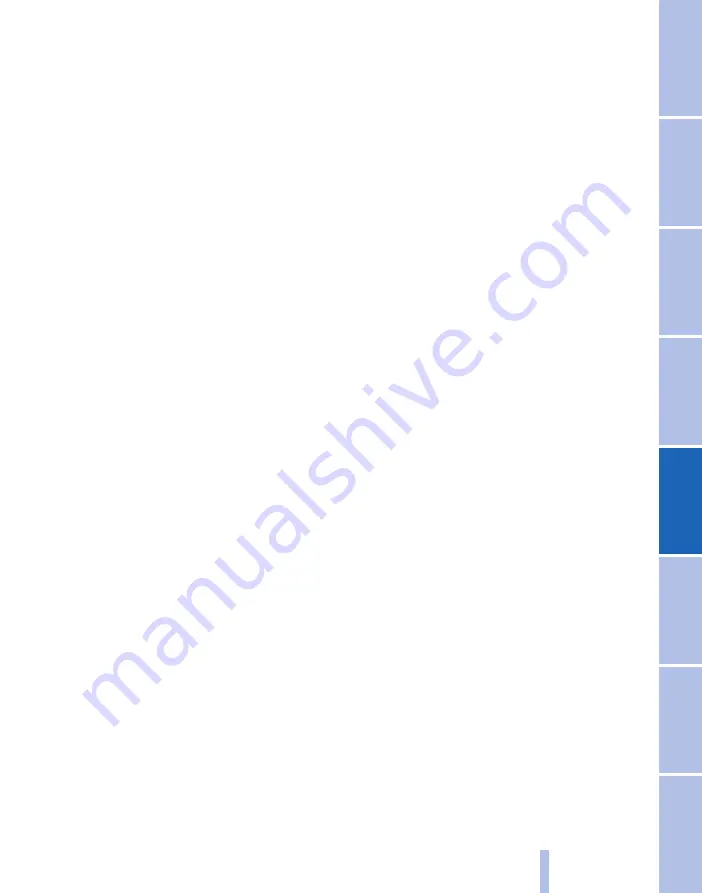
Disconnecting a device
1.
"CD/Multimedia"
2.
"Bluetooth (audio)"
3.
If applicable, "Bluetooth audio"
4.
Highlight the device to be disconnected.
5.
Call up "Options".
6.
"Remove device from list"
What to do if...
Visit www.bmw.com/bluetooth for more infor‐
mation on compatible devices.
Compatible mobile phones, see page
Device not supported by the vehicle.
▷
If applicable, perform a software update*,
see page
Device not registered or paired.
▷
Do the Bluetooth passkeys for device and
vehicle match. Enter the same passkey on
the device and using iDrive.
▷
Duration for passkey input longer than
30 seconds. Repeat the connection at‐
tempt.
▷
Too many Bluetooth devices paired to the
device or the vehicle? If necessary delete
the pairing information for some other de‐
vice.
▷
Is the mobile phone in power-save mode or
is the battery low? Charge the mobile phone
using the snap-in adapter or the charging
cable.
▷
If appropriate, only one device can be con‐
nected to the vehicle, depending on the mo‐
bile phone. De-register the device from the
vehicle and only register and connect one
device.
▷
Is the device no longer responding. Switch
the device off and on again.
▷
Repeat the connection attempt.
No music can be played back.
▷
Start the program for playing back music
files on the device and if necessary, select a
track via the device.
▷
Switch the radio off and on again.
Music files are played back, but only at low vol‐
ume.
▷
Adjust the volume controls on the device.
Playback is disrupted when a button is pressed
on the device or if other messages are issued via
the device.
▷
Switch off keypad acknowledgement tones
and other audio output at the device.
Playback is interrupted by phone calls or traffic
announcements and does not resume automat‐
ically.
▷
Switch the radio off and on again.
Playback not possible if the mobile phone is
connected via both Bluetooth Audio and the ex‐
tended connectivity of the music player in the
mobile phone* option.
▷
Disconnect one of the two pairing connec‐
tions, for example disconnect audio connec‐
tion, see page
, and restart playback.
If you have worked through all the points in the
list and the desired function is still unavailable,
contact hotline support or your Service centre.
Software update*
Depending on the current software, the vehicle
supports different external devices. A software
update may be supported, for example, by a new
mobile phone* or new external devices of the
vehicle.
The software is updated via:
▷
USB.
Updates and related, up-to-date informa‐
tion is available on the website
www.bmw.com/update.
▷
BMW TeleServices*
The available software can be updated di‐
rectly through the vehicle.
Show current version
The information about the version of the soft‐
ware currently installed is displayed.
1.
"Settings"
2.
"Software update"
Seite 183
183
Online Edition for Part no. 01 40 2 607 643 - 07 11 490
Summary of Contents for 116d 2011
Page 2: ......
Page 8: ...Online Edition for Part no 01 40 2 607 643 07 11 490 ...
Page 21: ...Online Edition for Part no 01 40 2 607 643 07 11 490 ...
Page 62: ...Online Edition for Part no 01 40 2 607 643 07 11 490 ...
Page 82: ...Online Edition for Part no 01 40 2 607 643 07 11 490 ...
Page 112: ...Online Edition for Part no 01 40 2 607 643 07 11 490 ...






























