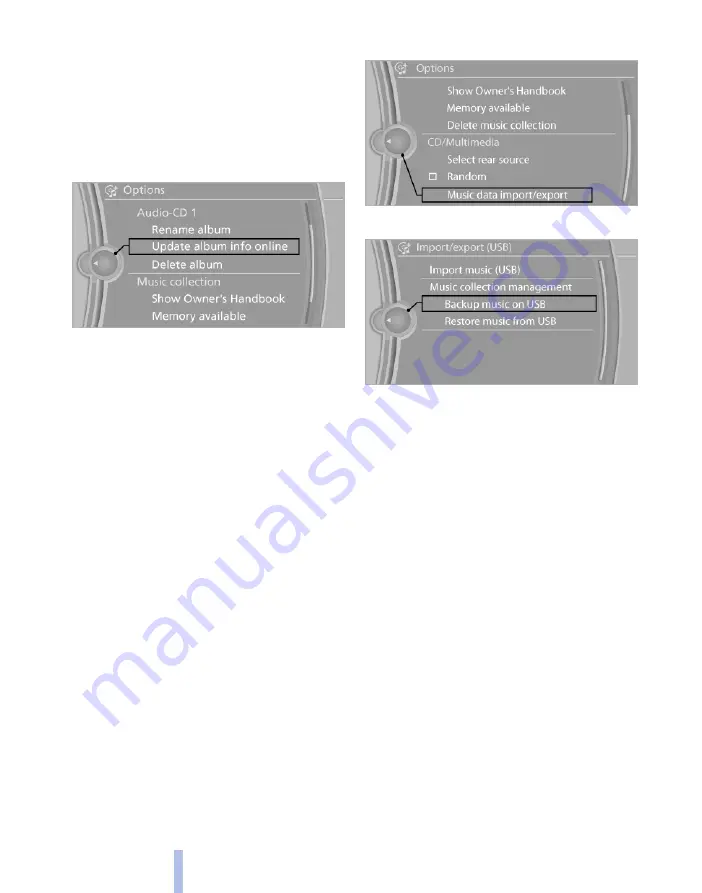
Updating album information via BMW
Online
1.
"CD/Multimedia"
2.
"Music collection"
3.
Highlight the desired album.
4.
Call up "Options".
5.
"Update album info online"
If it was possible to save the album information,
the name of the album is displayed.
Free capacity
Display free capacity in the music collection.
1.
"CD/Multimedia"
2.
"Music collection"
3.
Call up "Options".
4.
"Memory available"
Music collection
Backing up music collection
The entire music collection can be backed up on
a USB medium. Ensure that the USB medium
has adequate free capacity.
Depending on the number of tracks, backing up
the music collection can take several hours. This
is why it is best to make the backup during a
longer journey.
1.
Starting the engine.
2.
Connect the USB medium to the USB inter‐
face in the glove box.
3.
"CD/Multimedia"
4.
"Music collection"
5.
Call up "Options".
6.
"Music data import/export"
7.
"Backup music on USB"
Saving music collection to the vehicle
When music is saved from a USB medium, the
existing music collection in the vehicle is re‐
placed.
1.
"CD/Multimedia"
2.
"Music collection"
3.
Call up "Options".
4.
"Music data import/export"
5.
"Restore music from USB"
Deleting music collection
1.
"CD/Multimedia"
2.
"Music collection"
3.
Call up "Options".
4.
"Delete music collection"
Seite 176
176
Online Edition for Part no. 01 40 2 607 643 - 07 11 490
CD/multimedia
Summary of Contents for 116d 2011
Page 2: ......
Page 8: ...Online Edition for Part no 01 40 2 607 643 07 11 490 ...
Page 21: ...Online Edition for Part no 01 40 2 607 643 07 11 490 ...
Page 62: ...Online Edition for Part no 01 40 2 607 643 07 11 490 ...
Page 82: ...Online Edition for Part no 01 40 2 607 643 07 11 490 ...
Page 112: ...Online Edition for Part no 01 40 2 607 643 07 11 490 ...






























