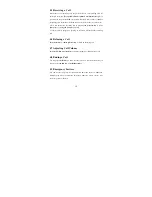3
7.3 Call Center.........................................................21
7.4 Settings...............................................................23
7.5 Multimedia.........................................................27
7.6 File manager......................................................29
7.7 Profiles...............................................................30
7.8 Extras.................................................................30
8 Input Methods .........................................................33
9 Accessories ...............................................................35
10 Caring for Battery.................................................36
11 Environment ..........................................................37
12 Technical Specifications........................................38