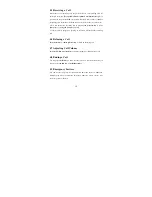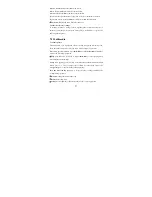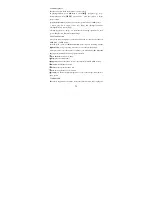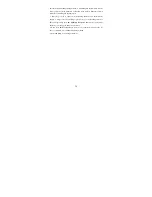20
While composing, press the # key to change input method, a text message can be up to
160 characters in length. (EMS).
Press
the Left Soft key
[Options] to select options when editing:
Note: 1. to send SMS, you need to set the correct SMS service center number which
can be obtained from network provider.
2. If [SMS settings/Common settings/Save sent message] is [On], the sent
successfully/unsuccessfully SMS will be both saved to Outbox; otherwise the SMS
will not be saved.
- Inbox
Received SMS messages can be stored either in phone or in SIM memory, and are
accessed here.
If the message memory is full, the indication “Memory full” and the message icon will
be shown on the screen and flashed. Before you can receive new messages, delete
some of your old messages in the inbox folder. If the capacity of new messages is
beyond the capacity of the inbox, the information will be lost and incomplete.
In message list, press
the OK key
or
the Left soft key
[Ok] to read the selected
message, press
the OK key
or
the Left soft key
[Options] to make the following
menu:
- Drafts
Incompletely composed and saved messages can be organized and accessed here.
- Outbox
If [Save and send] option is selected when sending the message, the sent SMS will be
saved to Outbox.
In sent message list, press
the OK key
or
the Left soft key
[Ok] to read the selected
message, press
the OK key
or
the Left soft key
[Options] to make the operations of
[Send from SIM1/SIM2, Edit, Delete, Copy to phone/SIM, Move to phone/SIM,
Delete all, Copy all, Move all, Use number, Use URL].
- Sent messages