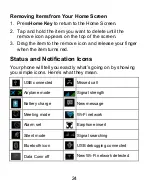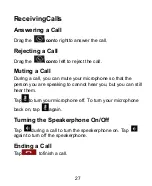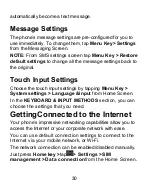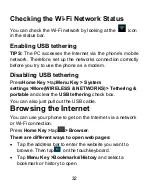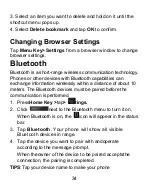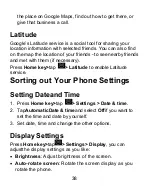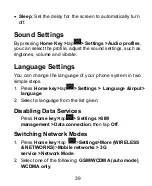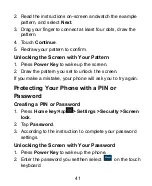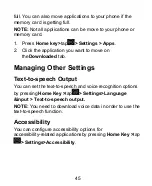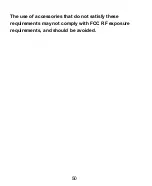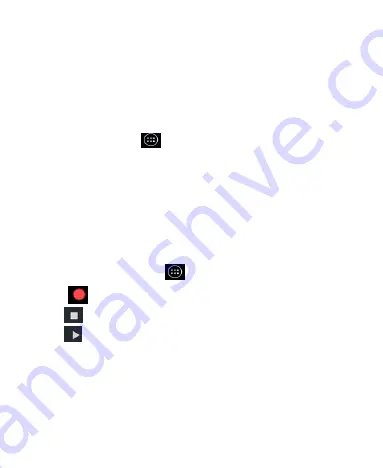
36
Screen.
2. Click the Music category label
>
music files to start
playing.
3. Adjust the volume with
Volume Keys
.
Opening Your Gallery
Press
Home Key >
tap
>Gallery
.You can use
Gallery
to
view pictures and play videos. You can also do some basic
editing of your pictures
– such as setting them as wallpaper
or contact photo, and sharing with friends.
Making VoiceMemos
Sound Recorder
enables you to record your voice memos.
You need a SD card to use it.
1. Press
Home Key >
tap
> Sound Recorder
.
2. Tap
to start recording.
3. Tap
to stop recording.
4. Tap
to play back the voice recording.
5. Save the voice recording after stop, or tap
Discard
to
delete the recording.
Using Your GoogleApplications
Signing in to your Google Account lets you synchronize
Gmail, Calendar, and Contacts between your phone and the
Summary of Contents for AX540
Page 1: ...1 Mobile Phone User Manual ...
Page 17: ...17 GettingStarted Overview ...