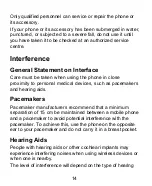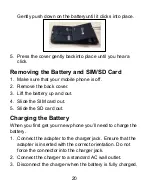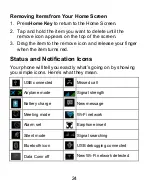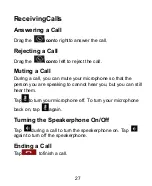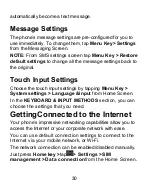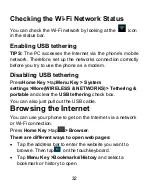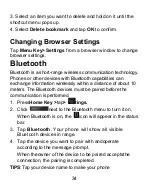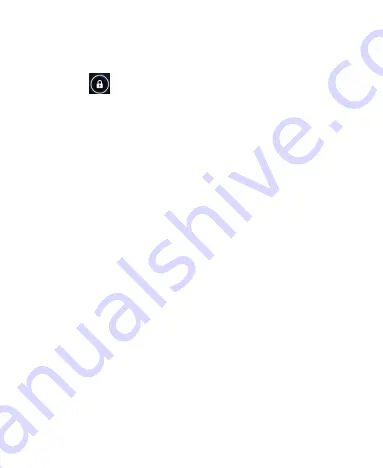
22
Waking Up Your Phone
1. Press
Power Key
to activate your screen display.
2. Drag the
icon to the right.
NOTE:
If you have set an unlock pattern, PIN or password for
your phone (see chapter
Sorting out Your Phone Settings
–
Security Settings
)
you’ll need to draw the pattern or enter the
PIN/password to unlock your screen.
Getting Around Your Phone
Touch Control
You can use finger gestures to control your phone. The
controls on your touch-screen change dynamically
depending on the tasks you’re performing.
1. Tap the buttons, icons, or applications to select items or
to open applications.
2. Flick the screen to scroll up, down, left or right.
3. Point, dragand drop to move particular items acrossthe
screen.
4. Double-tap the screen to zoom in/out an image.
NOTE:
You can view the phone screen in portrait or
landscape orientation simply by holding it upright or turning it
on its side. Not all screens are viewable in landscape.
Summary of Contents for AX540
Page 1: ...1 Mobile Phone User Manual ...
Page 17: ...17 GettingStarted Overview ...