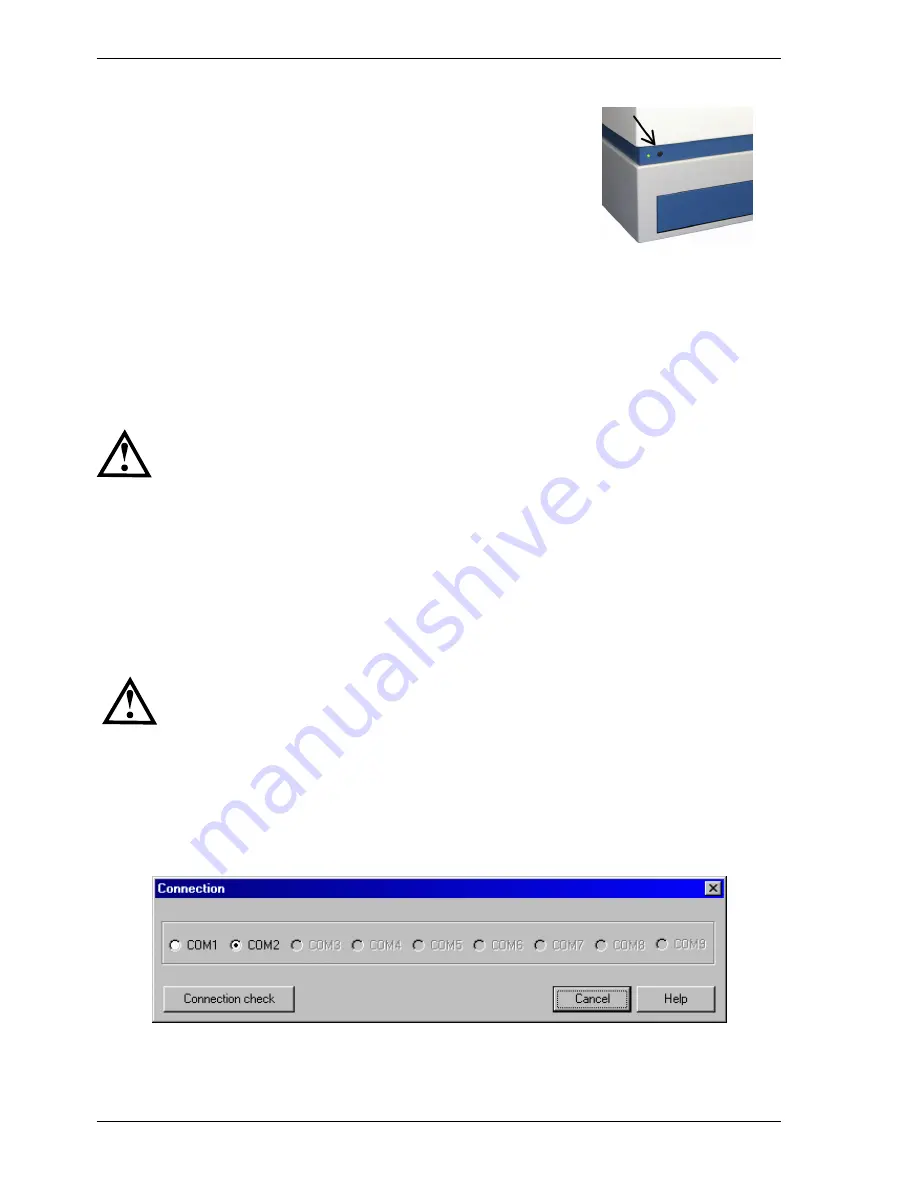
FLUOstar / POLARstar / LUMIstar OPTIMA Operating Manual
BMG LABTECH
8/23 0413B0001I
2007-11-19
If the instrument needs to be moved to a new location, the plate carrier should be in the locked position
otherwise the transport system could be damaged.
Press and hold the plate in / plate out button for 3 seconds, hereafter the plate
carrier will automatically move to its lock position. Once the reader is switched
off, the transport pin can be turned (counter clockwise) and moved down.
Also upon shutting down the control software the plate carrier will be moved to
its transport lock position.
Figure 3: Plate In / Plate Out button.
Check that the transport system is locked:
Open the plate carrier door with a fingernail and check if the plate carrier is fixed by gently trying to move the
plate carrier, left to right and front to back. If it is not locked, lift the transport pin and try to position the plate
carrier manually until the transport pin falls in position and locks the plate carrier. You may have to move the
plate carrier slightly until the pin locks the plate carrier.
2.2 Power and Communication Connections
Before connecting the instrument's power cable and turning the power switch on, make
sure the transport pin is unlocked (section 2.1)
•
Power Connection
First check that the power switch on the back of the instrument is in the "Off" position. Inspect the voltage
information on the label next to the power switch to ensure that it corresponds to the local main power
specifications. Also make sure the power cable is grounded. Hereafter the power cable can be connected to
the instrument.
•
Connection Check
Locate the RS232 cable (9-pin type) in the shipping box. Connect it to the FLUOstar OPTIMA (or POLARstar
OPTIMA or LUMIstar OPTIMA) and to the RS232 port on the PC.
Only connect a computer that corresponds to EN 60950 and UL 1950 for data processing
instruments
In order to make a ‘Connection check’, the software needs to be installed. Please refer to the software
manual part of this binder to install the software.
You can perform a connection check within the setup menu of the OPTIMA software (go to ‘Setup |
Connection’ and click ‘Connection check’).
If the instrument and PC are communicating, a ‘Connection OK’ message will appear. If there is no
connection: first check that the reader is turned on, then try another COM port. If the ‘Connection Ok’ still
does not appear, make sure that it is correctly configured, e.g. not a virtual port.
Figure 4: Connection check window (‘Setup / Connection’)























