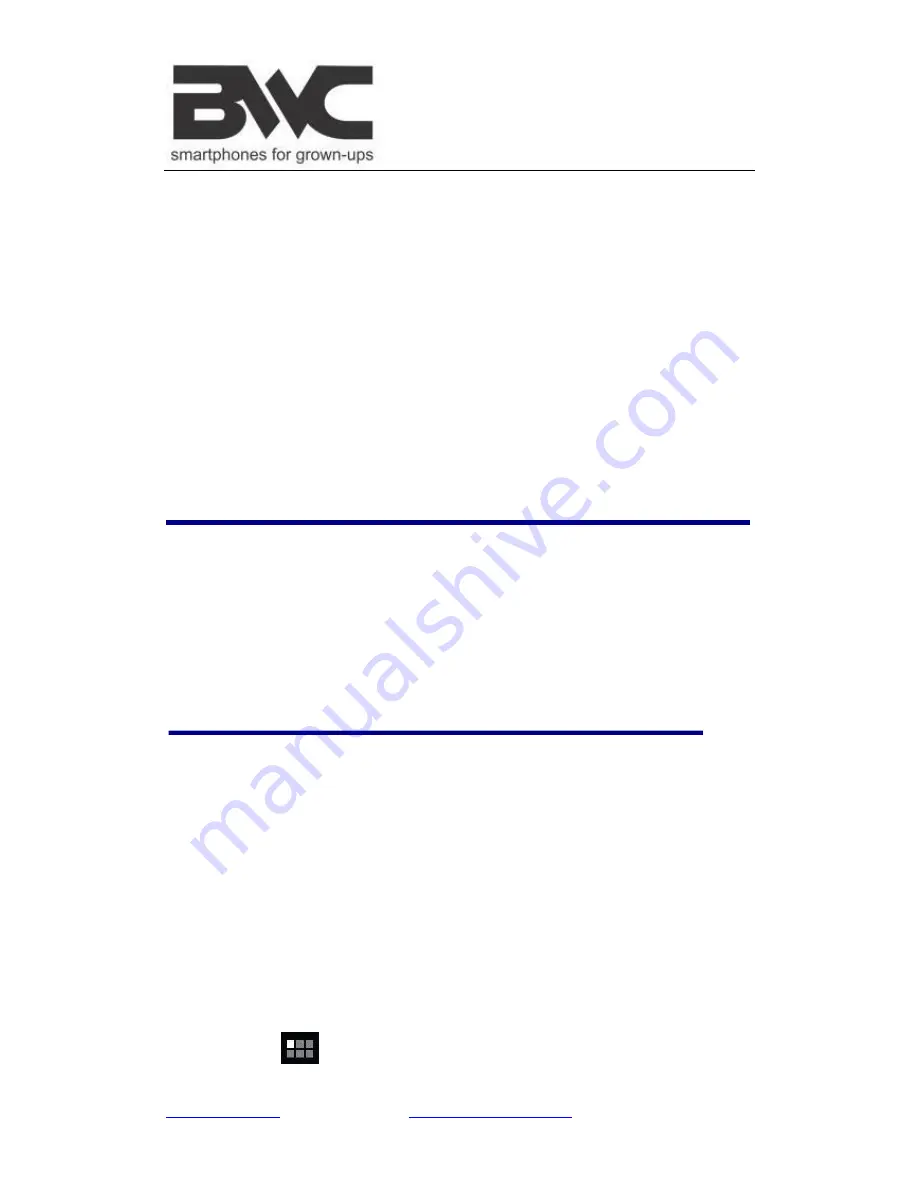
www.bwcdevices.com
– register your device at
www.bwcdevices.com/warranty
7
Esc: Back
Enter: OK
Arrow keys
:
Corresponds to the direction of (up down left right)
F1: Browser
F2: My Music
F3: My Video
F4: My Photo
F5: Calculator
F6: WmtWeather
F7: My Recorder
F8: Clock
F9: Calendar
F10: File Browser
F11 (Fn+F1): Task Manager
F12 (Fn+F2): Settings
6 Touchpad
Touchpad is a mouse device it can be used as a regular mouse. Touch pad buttons on both sides of
the left and right mouse buttons and common features with the same.
Note:
Do not place heavy objects on the touchpad to avoid being scratched or deformed
7 GETTING STARTED
Charge the device
Plug the power adapter into an electrical wall outlet, and then connect to the device to fully
charge the battery before use (A full charge takes about 6 hours in the off status).
Turn the device on
Press and hold the power button 2 seconds.
Wi-Fi Network Setup
Since many features require a Wi-Fi connection, we recommend you set up your Wi-Fi
network now.
1.
Tap
→
Settings
.








































