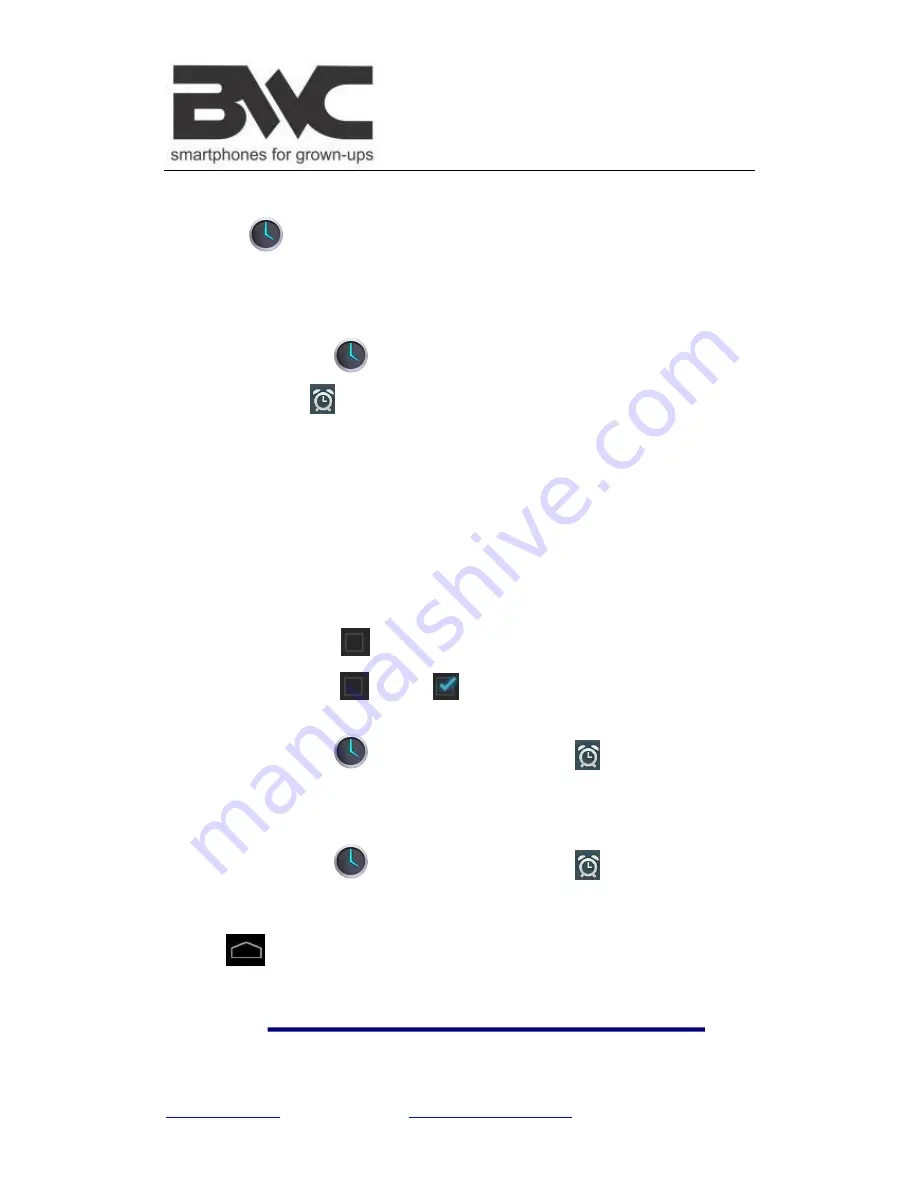
www.bwcdevices.com
– register your device at
www.bwcdevices.com/warranty
16
14 CLOCK
Tap the
Clock
application icon. You can see the time and date.
Alarm
You can use your device as an alarm clock by setting multiple alarms.
Add Alarm
1.
Tap the
Clock
application icon.
2.
Tap
Set alarm
→
Add alarm
.
3.
Set up your alarm as desired.
4.
Tap
OK.
5.
Selected the alarm clock.
Shut Off Alarm Alert
When a scheduled alarm is activated, a pop-up window with the alarm title appears.
Tap
Snooze
if you want to be reminded again in 10 minutes.
Tap
Dismiss
to cancel the alert.
Turn Alarm on
1.
In the Alarm list, find the desire alarm.
2.
Click the
on the left.
3.
After the
change to
, tap
Done
.
Edit Alarm
1.
Tap the
Clock
application icon
→
Click
.
2.
Tap on the alarm you want to edit
→
make desired edits.
3.
After editing, tap
OK.
Delete Alarm
1.
Tap the
Clock
application icon
→
Click
.
2.
Tap on the alarm you want to delete.
3.
Tap
Delete
→
OK
.
Tap
to return to the
Desktop
screen.
















































