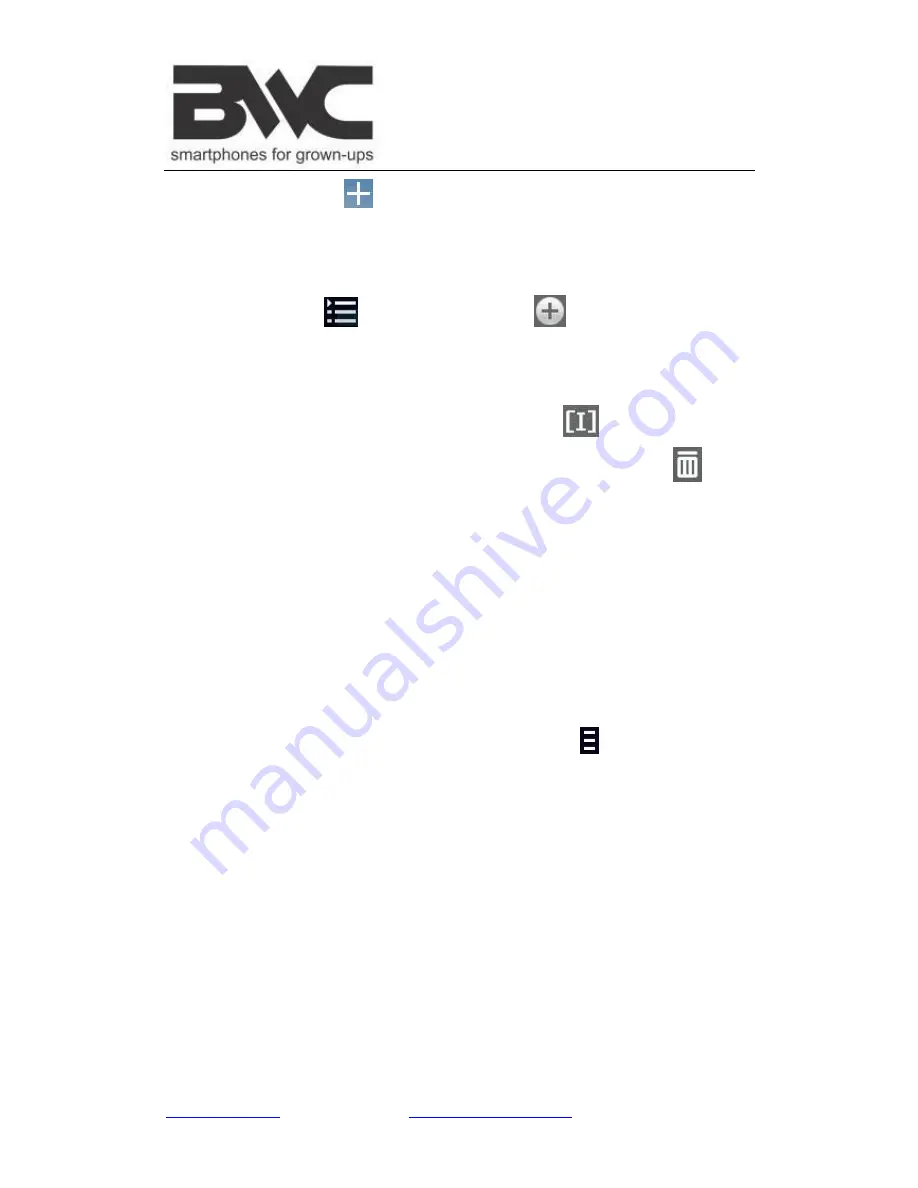
www.bwcdevices.com
– register your device at
www.bwcdevices.com/warranty
25
On the desktop tap
icon, In the pop-up list select
Widgets
→
Select
Music
Widget
.
The Operation with Music and Playlist
Add playlist
1.
Enter
Play list interface
→
click
.
2.
Input the playlist name.
3.
Tap
Save
.
Rename or Delete playlist
Switch to
display mode,
Tap the playlist
→
tap
→
Enter a new name in
the dialog box, and click
Save.
If you want delete the playlist, click
→
click
save.
Add music
1.
In the
all song, album
, and
artist
list, Tap the music and hold for switch to
multi-select mode.
2.
Select the music which you want to add to the list (if you don’t want to add,
tap it again to cancel).
3.
Tap
Add to playlist
, and then select a playlist.
Delete music
Tap and hold on the music you want to delete
→
tap
Delete
.
Sort by title or date added
In the all song interface, on the upper right click the
, in the pop-up list select
sort by title,
and then click the alphabetical of the right hand, the interface will quickly
jump to the songs match the first letter (including the first letter of the pinyin)in the
alphabetical list. If you select
Sort by date added,
all songs will sorted by add date.




























