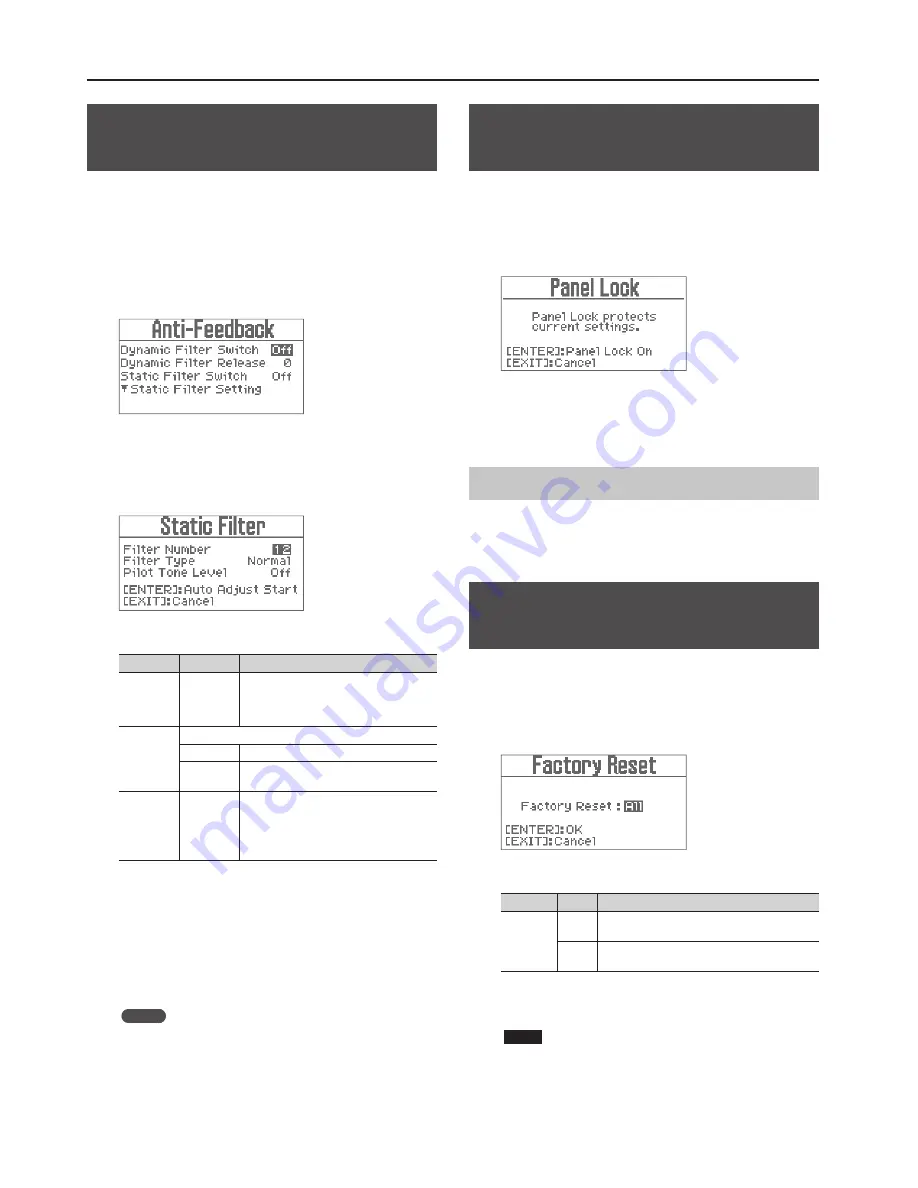
Convenient Functions
12
Preventing Acoustic Feedback (Static
Anti-Feedback)
Acoustic feedback can be reduced by measuring in advance the
frequency of the acoustic feedback that is likely to occur .
1.
Connect a vocal microphone to a MIC jack (any one of MIC
1–4) and place it at the singing position .
2.
Follow this sequence of steps: [MIC] + [MUSIC] (SYSTEM)
buttons
"
“Anti-Feedback”
"
[ENTER] button .
The “Anti-Feedback” screen appears .
3.
Set the “Static Filter Switch” to “On .”
4.
Follow this sequence of steps: “Static Filter Setting”
"
[ENTER] button .
The “Static Filter” screen appears .
5.
Set the parameters .
Parameter
Value
Explanation
Filter
Number
2, 4, 6, 8,
10, 12
If there are multiple frequencies at which
acoustic feedback is likely to occur, then set
the number of frequencies (number of filters)
you want to save .
Filter Type
Select the Filter Type .
Wide
Increases the anti-feedback effect .
Normal
Provides the anti-feedback effect with less
change in tone .
Pilot Tone
Level
Off, -36–0dB
Sets the output level of the measurement
signal .
If this is set to anything other than "Off," a
measurement signal will be output from the
speakers .
6.
Press the [ENTER] button .
The message “Filter is made automatically . Are you sure?” appears .
7.
Press the [ENTER] button .
The unit displays “Measuring . . .” on the screen and starts the
measurement .
When measurement is completed, the display will indicate
“Completed” and measurement signal output will stop .
MEMO
• Keep noise away from the microphone and refrain from talking
during the measurement .
• If the anti-feedback function is not enough to suppress
feedback, take the following steps
• Change the direction of the microphones
• Move the microphones away from the speakers
• Lower the volume
Locking Parameters to Prevent
Changes (Panel Lock)
Unintended changes to the settings can be prevented by setting
the Panel Lock to “On .”
1.
Follow this sequence of steps: [MIC] + [MUSIC] (SYSTEM)
buttons
"
“Panel Lock”
"
[ENTER] button .
The “Panel Lock” screen appears .
2.
Press the [ENTER] button .
KSP-100 displays “Completed” on the screen and the Panel Lock
is turned “On .” If there is an attempt to change a parameter in this
state, “Panel Locked” is displayed on the screen .
Releasing Panel Lock
This releases the Panel Lock, allowing you to make changes to or
use the parameters .
1.
Hold down the [EXIT] button for more than two seconds .
Returning the KSP-100’s Settings to
Default Factory Settings (Factory Reset)
Here’s how to restore the parameters in the KSP-100 to their original
default factory settings .
1.
Follow this sequence of steps: [MIC] + [MUSIC] (SYSTEM)
buttons
"
“Factory Reset”
"
[ENTER] button .
The “Factory Reset” screen appears .
2.
Set the parameters .
Parameter Value
Explanation
Factory
Reset
All
All parameters will be restored to their default
setting .
SYSTEM The system parameters will be restored to their
default settings .
3.
Press the [ENTER] button .
The message “Are you sure?” appears .
NOTE
If you restore the default factory settings, previously saved
settings will be lost .
4.
To return to the default factory settings, Press the [ENTER]
button .
The settings will return to the default factory settings .
Summary of Contents for KSP-100
Page 20: ...For EU Countries...
Page 21: ...MEMO...





















