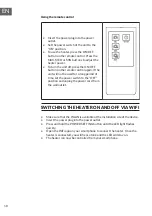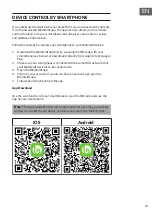20
EN
Troubleshooting connection problems
If your Blumfeldt device cannot be found in the WLAN, check the following:
1. The device is not plugged in. Make sure that your device is plugged into an
electric socket.
2. The device is not in pairing mode. Make sure that the WiFi indicator (LED)
on the smart device control panel is blinking as described in the ‘Reset
WiFi settings‘ instruction of your smart device (instructions are usually
available on device connection process).
3. The WiFi access point does not operate on 2.4 GHz. Make sure that your
access point operates on 2.4 GHz band and you have a separate SSID on
2.4 GHz band. If you are not sure about the operating band of your access
point, please contact your internet provider company.
Important
: please note that if your WiFi router is dual band - operating on
both 2.4 GHz and 5 GHz band - you need to separate the SSIDs for each
band and use the 2.4 GHz SSID for connection.
4.
Firewall settings of your WiFi network; the firewall setting of your WiFi
network may not allow the Blumfeldt app to configure the WiFi settings on
your smart device. Please make sure that you are not using a public WiFi
network, e.g. airports, dormitories, companies, etc.
5. Different credentials used in smartphone and the app. Make sure that the
WiFi credentials entered in the Blumfeldt app are the same as the ones
that your smartphone is connected to.
Following the above mentioned points, if your smart device still fails to
connect to the app, please contact us via email for support:
[email protected]