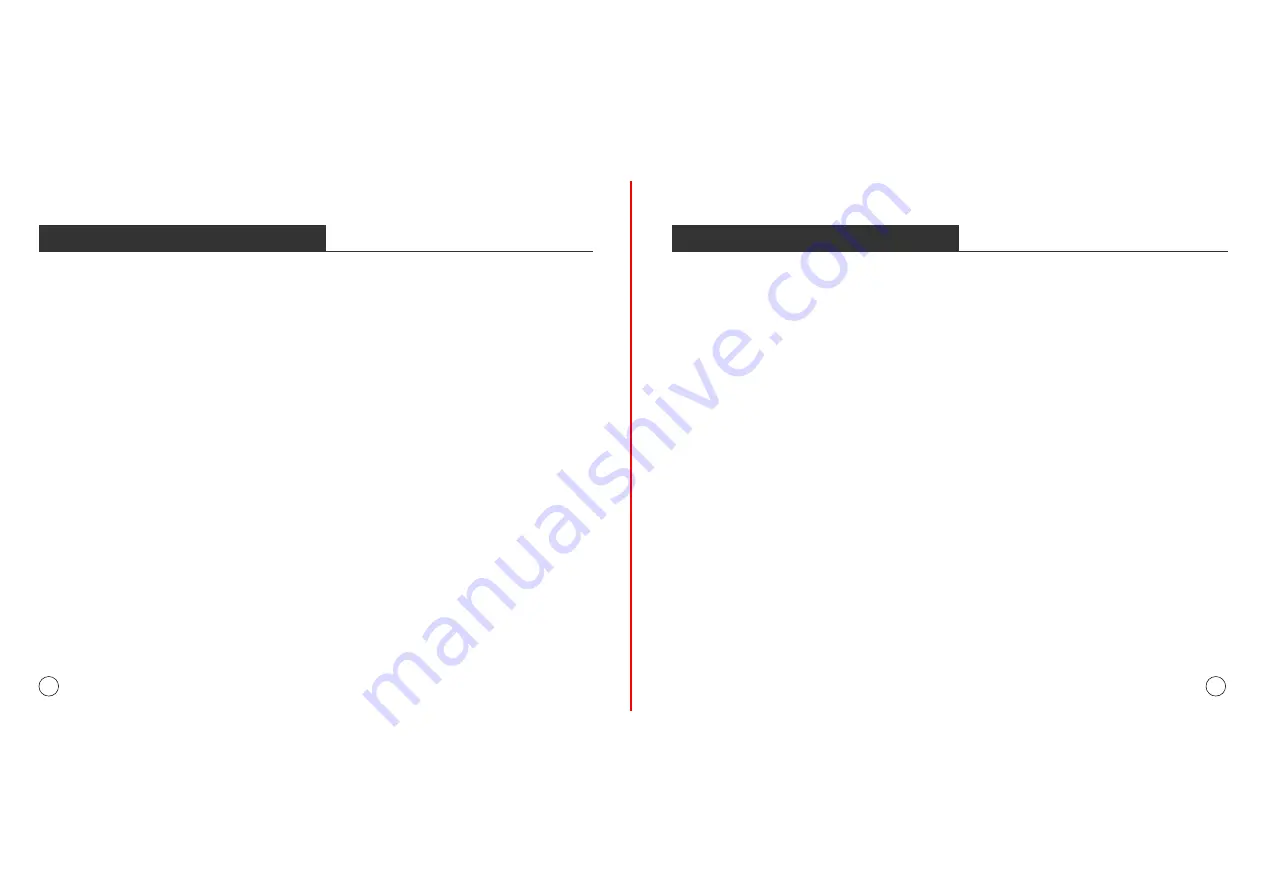
UPLOADING PHOTOS AND VIDEOS
UPLOADING PHOTOS AND VIDEOS
Note:
①
Max support a 32GB TF card.
②
Please remove all your external devices when you reset the photo frame.
③
If you have too many files stored in the card, it will take more time to read.
④
Not all models support external drive. Please take the actual product as the standard.
After adding your email address to the frame, you can email photos and videos to the
mailbox of the frame.
Your photos and videos will be received in minutes, you can check the photo or video
library on the frame. Each video clip is limited to 200MB.
2. Upload Photos and Videos to Your Frame
If you would like to upload large files to the frame, you can use computer to connect to
your frame via USB cable simply.You can transferring photos and videos from
computer in large quantities
1. Connect your computer and frame with the USB cable.
2. Find your frame disk that named after the frame’s model number in your computer.
3. Add media files that you would like to play on your frame to exact sub-folder in your frame
disk. (pictures into ‘Pictures’ folder, videos into ‘Movies’ folder, etc. )
4. In your frame, the photos, videos and music you upload from your computer will be stored
in ‘Internal Storage’ in the library.
Upload Photos and Videos Via Computer
1. Insert a USB drive/TF card into the frame, and wait for seconds, the frame will notify you
when successfully connected.
2. Enter the Photo or Video library, click USB drive/TF card and you will see all the photos or
videos stored in the USB drive/TF card
3. Click the More icon at the upper right corner, select the photos or videos you would like to
copy to the internal memory of the frame.
4. Click the Copy icon at the top then choose OK to import the photos or videos.
5. Your photos or videos will be reserved in internal storage in seconds, you can check the
photo or video library on the frame.
Upload Photos and Videos Via USB Drive/TF Card
The frame can also support some external drive to add photos and videos to the frame.
11
12






























