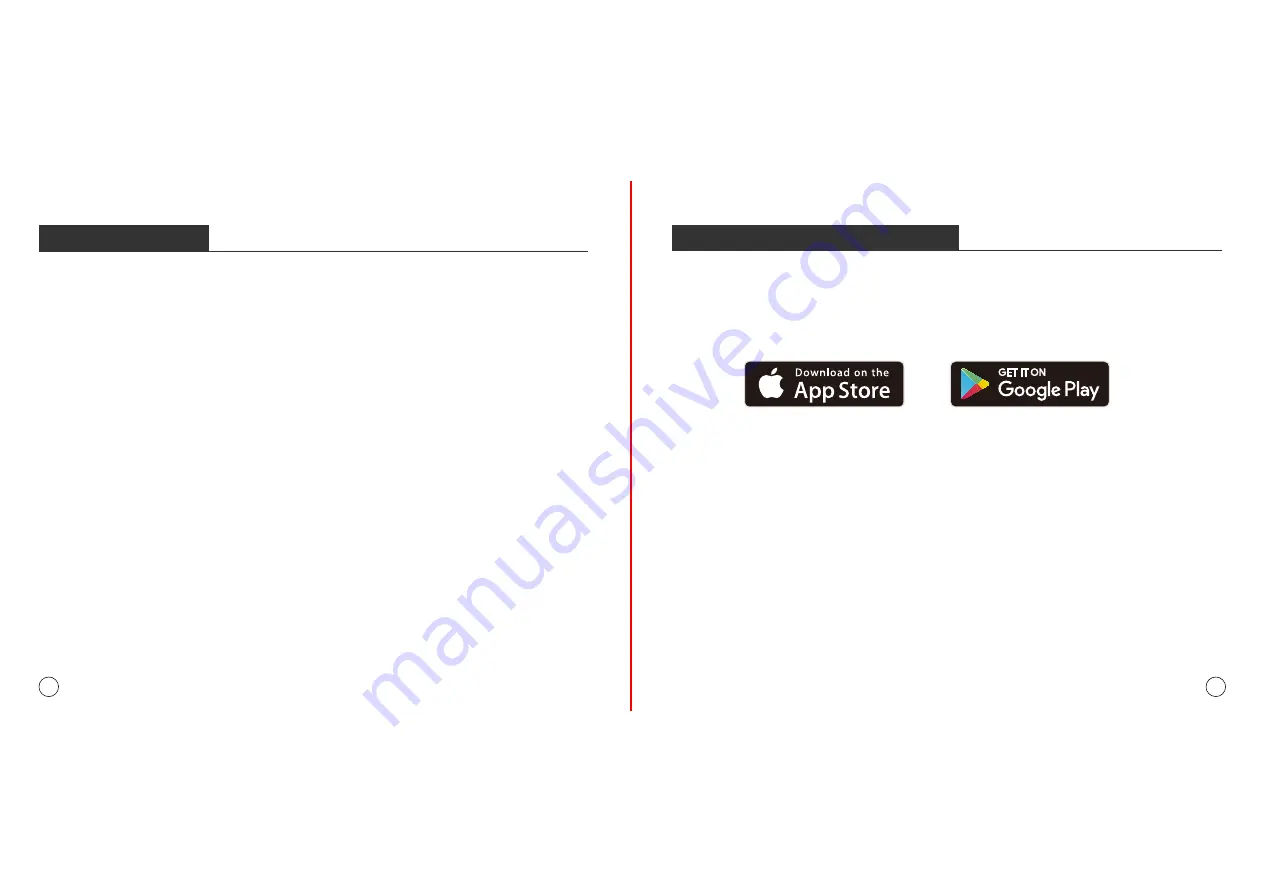
GETTING STARTED
UPLOADING PHOTOS AND VIDEOS
1. Plug in your frame
Plug the socket in the back and connect the photo frame to a power source. The frame
will power on in seconds. You can place the frame either in landscape or portrait mode
(we recommend you place it in landscape mode during the first setup).
2. Initial Settings
There are several initial settings ( Language, Wi-Fi, Nickname, City, Timezone etc.)
when you enter the system for the first time.
3. Connect to Wi-Fi
You can connect to Wi-Fi during the initial settings or under the Wi-Fi setting. Select the
Wi-Fi network you would like to connect to and enter the correct password if required. If
your Wi-Fi network is not on the list, restart the router or move your frame closer to your
router, wait for seconds and check it again.
Please download and install the VPhoto app on your mobile device by
searching VPhoto on the App Store or Google Play.
Note:
①
The photo frame supports 2.4GHz Wi-Fi networks only.
②
A private Wi-Fi network is highly recommended.
Upload Photos and Videos Via VPHOTO App
1. Download the VPhoto App
Open the VPhoto app, please set your user name and your profile photo.
2. Create an Account
You will be required to enter the connection code or scan the QR code of your frame. It’s
3. Pair Your Frame via the App
①
Connection Code is a 9-digit series number which can be found in your frame,
!
②
The Connection code and QR code will refresh every 12 hours.
③
Before you view the connection code and QR code, Please make sure your frame
is connected to Wi-Fi, otherwise the connection code and QR code will not load out.
Note:
3
4












