Reviews:
No comments
Related manuals for PRO
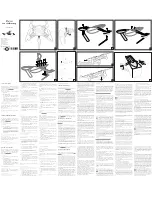
HYDROFOIL
Brand: Parrot Minidrones Pages: 2

AIRBORNE CARGO DRONE
Brand: Parrot Minidrones Pages: 2

Rapture ZXRAP
Brand: ZERO-X Pages: 24

wellbotts
Brand: Parrot Pages: 2

Larva X
Brand: Happymodel Pages: 2

Zeraxa 6001352
Brand: Radio Shack Pages: 11

Stellar NX
Brand: Odyssey Pages: 8

Atlas ZX-ATL
Brand: ZERO-X Pages: 24

BW Space Pro
Brand: Youcan Robot Pages: 93

SONIC 14
Brand: RC-PRO Pages: 8

SONIC 19
Brand: RC-PRO Pages: 9

bebop 2
Brand: Parrot Pages: 43

Elf
Brand: DYS Pages: 7

Voyage Aeronautics VA-1000
Brand: Amax Pages: 9

DRO-200
Brand: Denver Electronics Pages: 8

180-R
Brand: Catalyst Pages: 74































