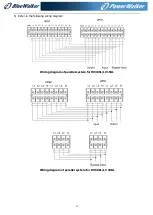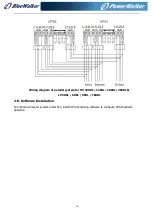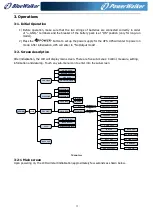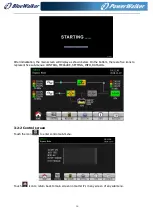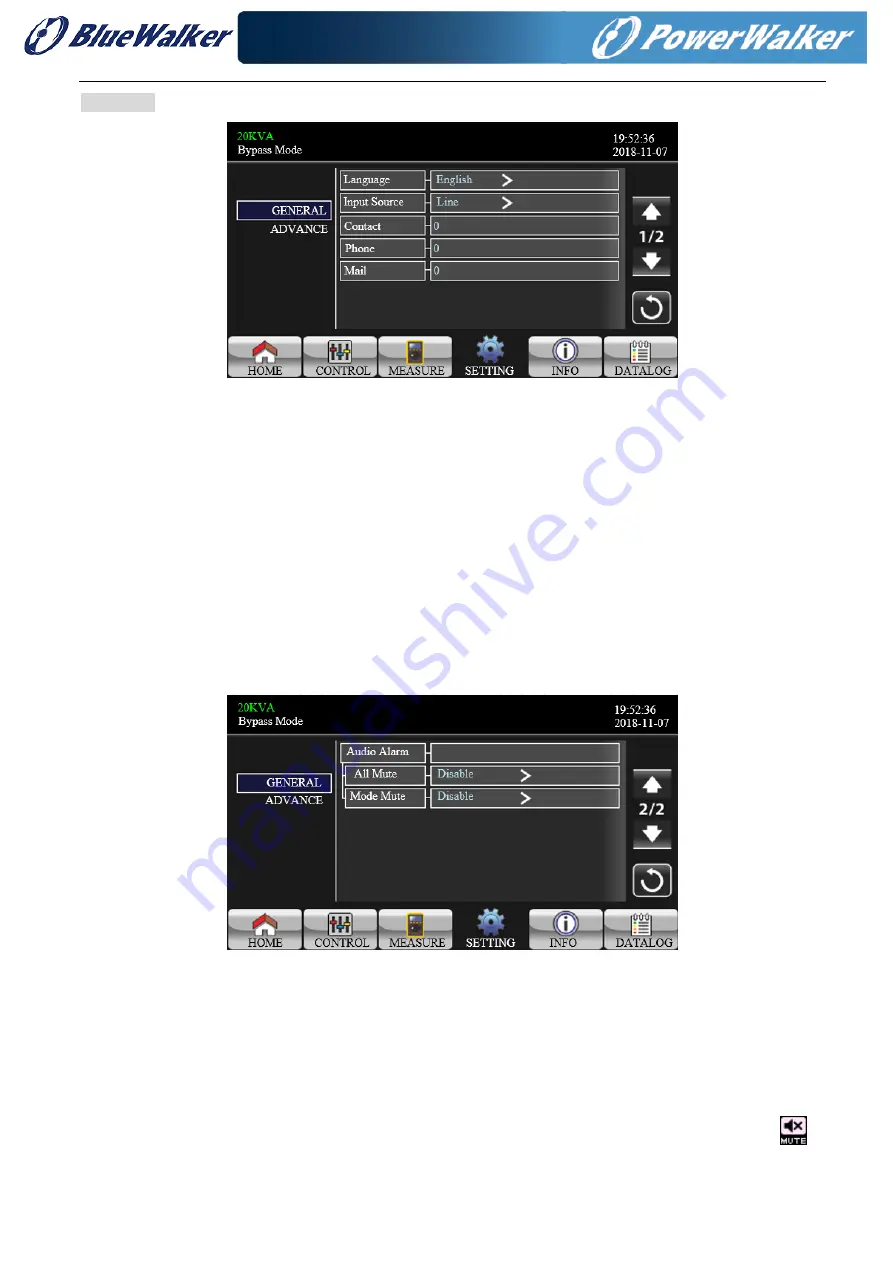
22
GENERAL
General screen page 1
Language
: Set the LCD language. There are three languages available, English, Simplified Chinese
and Traditional Chinese.
Input Source
: Select the input source. There are two options: Line (utility) and generator. Line is
default setting. This setting value will show on the main page. When “generator” is selected, the
acceptable input frequency will be fixed at the range of 40~70Hz. This setting value will show on the
status bar.
Contact
: Set the name of contact person and the maximum length is 18 characters.
Phone
: Set the service phone number. Only 0~9, + and – are accepted. The maximum length is 14
characters.
: Set the service email accounts up to two and the maximum length is 36 characters.
General screen page 2
Audio Alarm:
There are two events available to mute. You may choose “Enable” or “Disable” alarm
when related events occur.
Enable: When selected, alarm will be mute when related events occur.
Disable: When selected, UPS will alarm when related events occur.
All Mute: When “enable” is selected, all the faults and warnings will be mute. It will show
icon on the top right corner of the main screen.