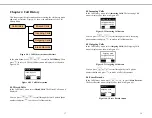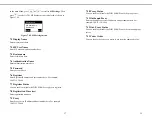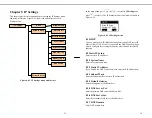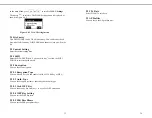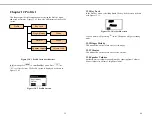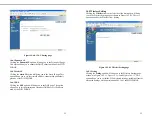45
Figure 14.3.0.1 System Setting Page
14.3.1 System Time
Clicking the
System Date & Time
option will bring you to the System
Date & Time page as shown in Figure 14.3.1.1. You can set time zone,
enable or disable daylight saving function and using SNTP servers to get
time information. After finishing the configuration, click the Apply icon
at the bottom of this page to active the settings or click the Cancel icon to
cancel the settings.
46
Figure 14.3.1.1 System Date & Time settings
14.3.2 Administrator Settings
Clicking the
Administrator Settings
option will bring you to the
Administrator Settings page as shown in Figure 14.3.2.1. You can change
password, change idle time out duration and enable/disable remote
control function. After finishing the configuration, click the Apply icon
at the bottom of this page to active the settings or click the Cancel icon to
cancel the settings.