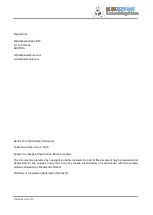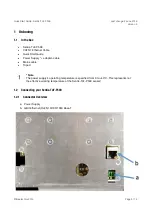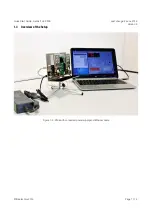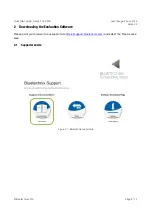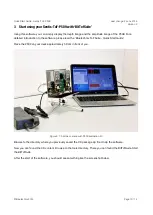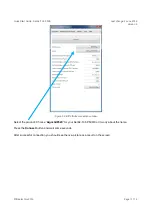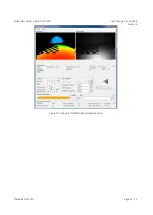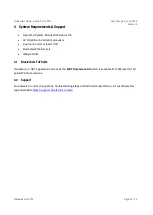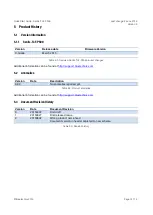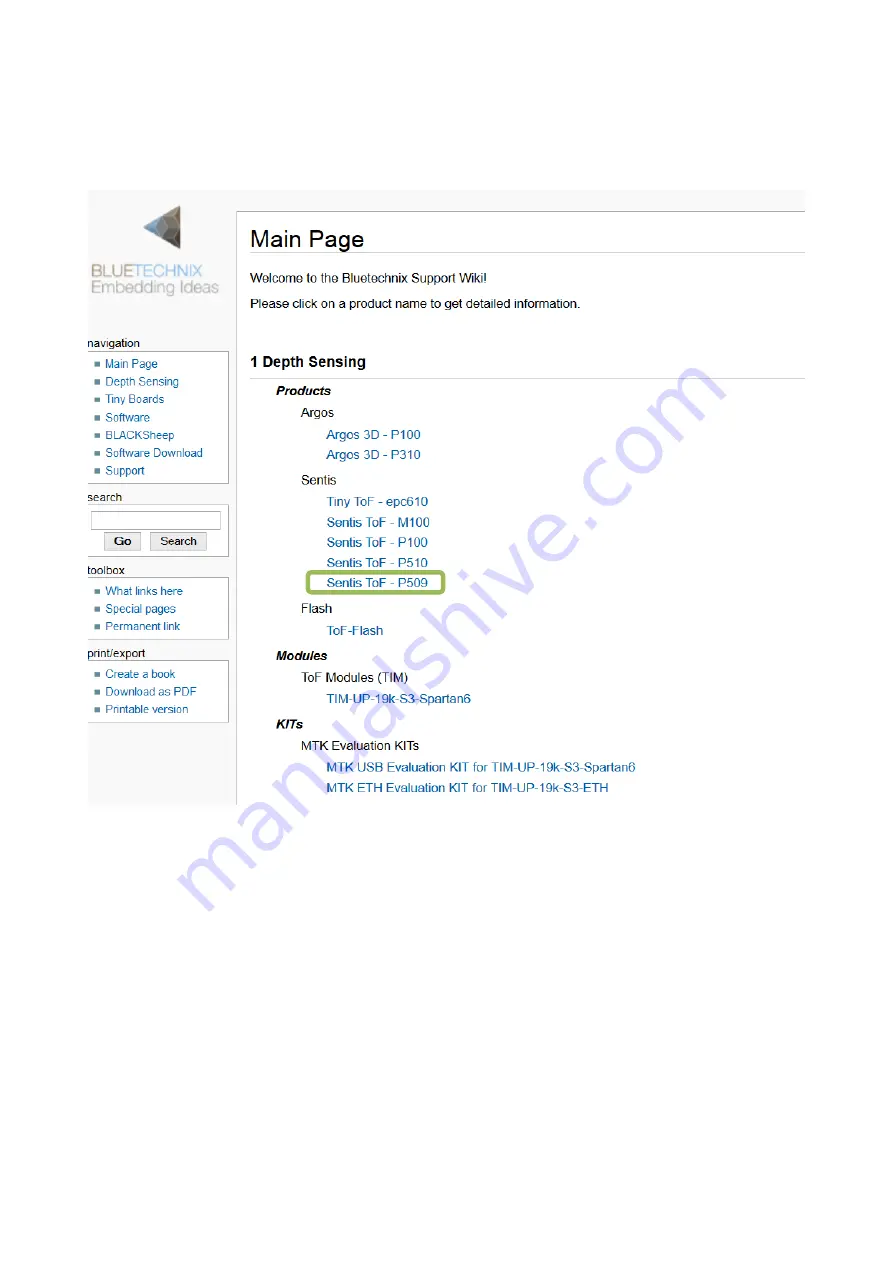
Quick Start Guide - Sentis-ToF-P509
Last change: 2 June 2015
Version 2
© Bluetechnix 2015
Page 9 | 14
2.2
Start-up screen
Figure 2-2: Start-up screen
Please select your product: Sentis-ToF-P509
On the product support page please download the latest CD support package from the download section.
2.3
Prepare your Network Interface Card (NIC)
Once you have connected your P509 to a Network Interface Card (NIC) of your PC give this NIC the IP-
Address 192.168.0.1 with a subnet mask of 255.255.255.0.
No driver must be installed on your PC!
The P509 uses IP-Address 192.168.0.10 with subnet mask 255.255.255.0.