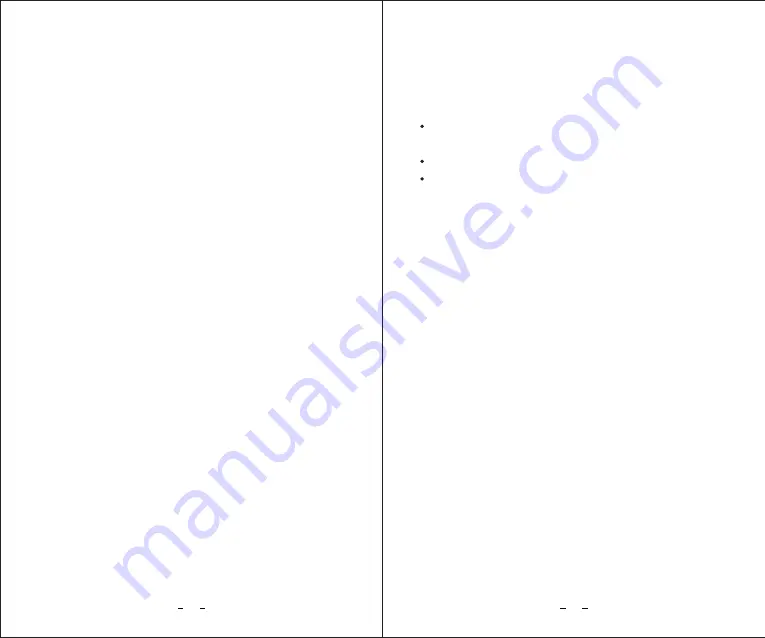
G-Sensor:
The G-sensor measures shock forces and locks the
current video file automatically when the set threshold
is exceeded. The settings from "low" to "high" determine
the amount of force needed to lock the file.
Note: Locked files must be manually deleted periodically
to prevent the microSD card filling up with locked files.
Middle
Off | Low | Middle | High Sensitivity, default:
Display Mode:
Front camera | Rear camera |
Pip(Front+Rear)
Front + Rear (Rear overlaid)
Configures what is displayed on the live view on the
LCD screen and smartphone app, front view only,
rear view only or both displayed as PIP (Picure in Picture)
with the rear view overlaid on the front view.
Lens infrared light control:
Off | On | Auto, default: Auto
Sets the IR mode for the rear view, IR is not available
for the front view.
When IR is On, the IR filter will be removed from the
lens allowing the camera to see IR light that is normally
invisible and allowing much better sensitivity at night,
the image will become monochrome (Black and White).
The IR LEDs may also turn on allowing the camera to
see in complete darkness.
Wi-Fi:
Off | On
Turns the Wi-Fi transmitter for communication with
your smartphone on/off.
Notes:
Long press the [down] button to enable Wi-Fi
without needing to enter the menu.
The camera defaults to Wi-Fi off at power on.
When turned on, the SSID and password required
by your smartphone are displayed on the LCD screen.
Warning:
You cannot access to Menu settings or
Playback mode when Wi-Fi enabled.
Language:
Sets the on-screen display language to
English,Russian,Japanese,Traditional Chinese,French,etc.
Screen Save:
Off | 1 | 3 Minutes Default 1 Minute
The LCD screen turns off if not used for this time period,
if Screen Save is set to Off then the LCD screen will
always be on. Having the screen turn off will avoid
distracting the driver unnecessarily, especially at night.
Plate Number:
Overlay the vehicle license plate number
on the recorded video footage to identify which
vehicle recorded the video. Use Up+Down buttons
to set each character, OK button to move to the next
character, and press the Menu button when complete.
29
30






















