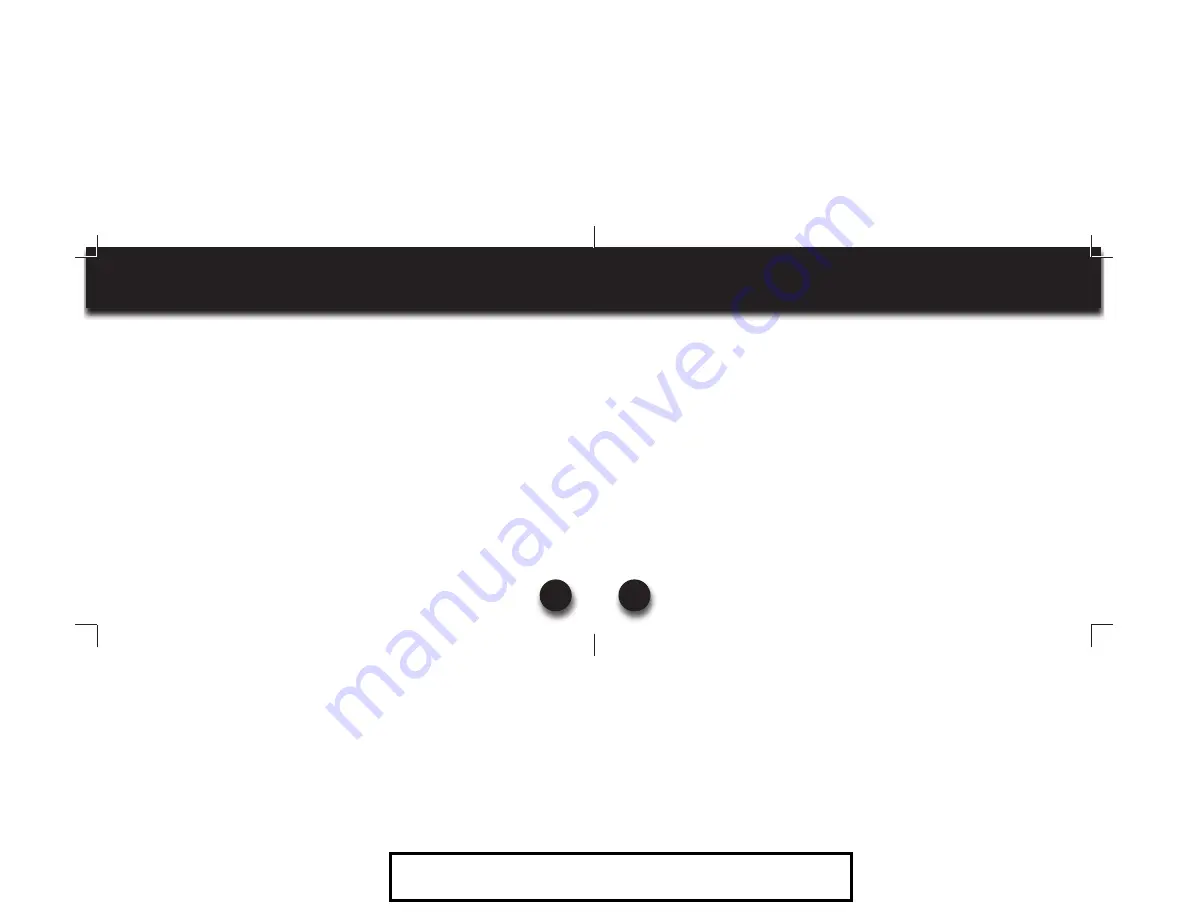
VXi BlueParrott
®
Xpressway II User Guide
19
OPERATION WHILE USING THE CHARGER / ADAPTER
The Xpressway II headset will operate from battery power or from the AC or DC charger/adapter.
NOTE: Do not attach the charger mid-call. This will cause the headset to reset, and the call will be
sent back to the phone.
When the headset is operating from the battery, all indicator lights and sounds will function as
described in this guide.
When the headset is operating from the charger/adapter, the headset—including the audio indica-
tors—will function as described in this user guide. However, the MFB lights will indicate the battery
charge status (see page 8).
While the headset is on the charger, press and hold the MFB long enough to power the unit on. The
headset should reconnect automatically unless your phone is set to “always ask” for connection
requests.
After the battery is fully charged, the MFB charge light will turn and stay blue. As long as the
charger/adapter is connected to the headset, the indicator light will remain blue.
VXi BlueParrott
®
Xpressway II User Guide
20
ADDITIONAL FUNCTIONS
NOTE: Your cell phone must support the following functions (consult the phone owner’s manual).
LAST NUMBER REDIAL
To re-dial the last number that was dialed from the cell phone, press and hold the Volume Down
button for approximately 1 second. A beep will be heard and the phone will redial the last number.
REJECT A CALL
To reject an incoming call, press and hold the MFB for 2 seconds. You will hear 2 falling tones and
the incoming call will be transferred to your voicemail (if available).
VOICE DIAL
To use the Voice Dial feature of the cell phone, quickly press the MFB on the headset. A tone will be
heard and the phone’s voice dialer should open. Clearly speak the command. Repeat quick press of
the MFB to end Voice Dial. The headset must be in Standby Mode to use this feature.
More functions on page 21
203321_Xpressway_II_UserGuide_11-20-12.indd Spread 10 of 16 - Pages(19, 20)
203321_Xpressway_II_UserGuide_11-20-12.indd Spread 10 of 16 - Pages(19, 20)
11/20/2012 10:16:42 AM
11/20/2012 10:16:42 AM
For Sales Information Please Contact RoadTrucker Inc (www.RoadTrucker.com)
8312 Sidbury Rd.; Wilmington, NC 28411 - (800) 507-0482 / (910) 686-4281


































