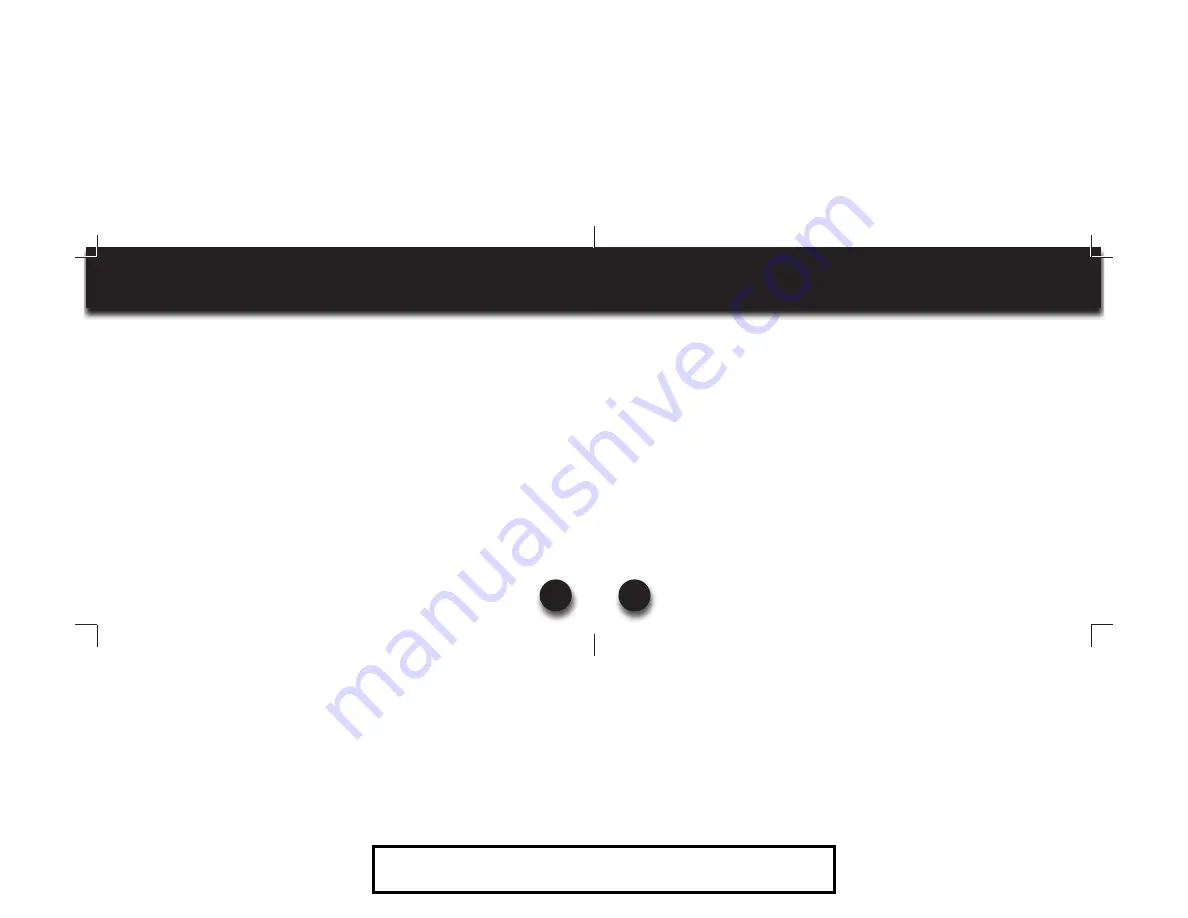
VXi BlueParrott
®
Xpressway II User Guide
15
MULTIPOINT MODE
PAIRING the BlueParrott Xpressway II HEADSET to the SECOND BLUETOOTH DEVICE
8. Repeat steps for pairing the second Bluetooth device
9. Get the second Bluetooth device ready to pair to the headset.
10. Put the headset in pairing mode (see page 11).
11. When the second Bluetooth device is connected, turn it and the headset off.
USING TWO BLUETOOTH DEVICES with the BlueParrott Xpressway II HEADSET (AFTER PAIRING)
12. Start with the BlueParrott Xpressway II headset turned off. Turn both Bluetooth devices on,
and make sure both are ready to accept the headset connection.
13. Power on headset (see page 10).
14. The BlueParrott Xpressway II headset will connect to both Bluetooth devices. As each Blue-
tooth device connects to the headset, you will hear the voice prompt, “Your headset is con-
nected.”
VXi BlueParrott
®
Xpressway II User Guide
16
PROXIMITY PAIRING
Proximity Pairing enables the headset to find the closest “discoverable” phone.
1. Make sure the headset is powered on (see page 10).
2. Hold the MFB down and quickly press the Volume Down button.
3. You should hear the voice prompt “discovering” in the headset.
4. The headset lights will rapidly flash blue.
5. The headset initiates pairing activity, and the user has to accept the incoming pairing
invitation on the phone.
NOTE: This may include entering the pin number “0000” (four zeros).
203321_Xpressway_II_UserGuide_11-20-12.indd Spread 8 of 16 - Pages(15, 16)
203321_Xpressway_II_UserGuide_11-20-12.indd Spread 8 of 16 - Pages(15, 16)
11/20/2012 10:16:42 AM
11/20/2012 10:16:42 AM
For Sales Information Please Contact RoadTrucker Inc (www.RoadTrucker.com)
8312 Sidbury Rd.; Wilmington, NC 28411 - (800) 507-0482 / (910) 686-4281
















