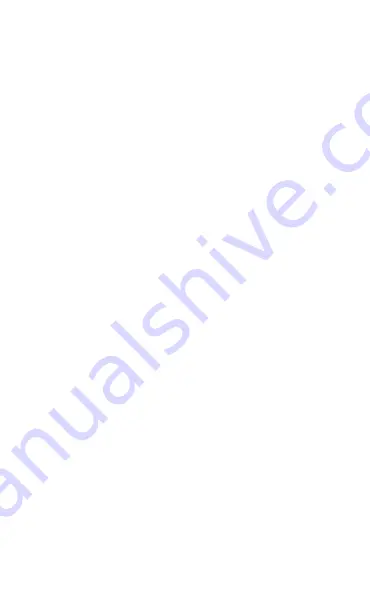
3
ENGLISH
1. Welcome .........................................4
2. BlueParrott B350-XT overview .5
3. How to wear ...................................6
4.1 Adjust headband tension
4. How to charge ...............................8
5. How to connect .......................... 10
5.1 Power on/off
5.2 Pair to your smartphone
5.3 Connect to your smartphone using NFC
6. How to use ................................. 13
6.1 Calls
6.2 The Parrott Button
6.3 Multiple call handling
6.4 Voice commands
6.5 Multipoint mode
6.6 How to reset
7. BlueParrott app ......................... 18
8. Support ........................................ 19




































