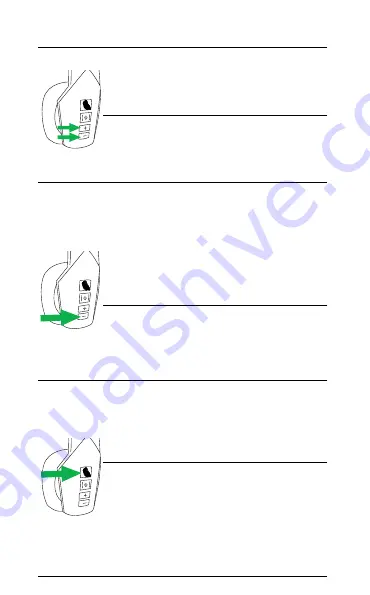
14
ENGLISH
Adjust volume
Press the
Volume up
or
Volume down
button,
when on a call or
listening to music
Turn LEDs on/off
Press both the
Volume
up
and
Volume down
buttons simultaneously
Transfer audio
from headset to
smartphone
While on a call, press
and hold (2 sec) the
Volume down
button
to transfer to the call
audio to your paired
smartphone. Repeat to
transfer the call audio
back to your headset
Redial last number
Press and hold (1 sec)
the
volume down
button until you hear
a beep
Mute/un-mute
microphone
Press the
Parrott
button when on a call.
Alternatively, press
and hold (2 sec) the
Volume up
button
Hear a list of voice
commands
Press the
Parrott
button when not on a
call, and say “What can
I say?”
Alternatively, press and
hold(2 sec) the
Volume up
button



















