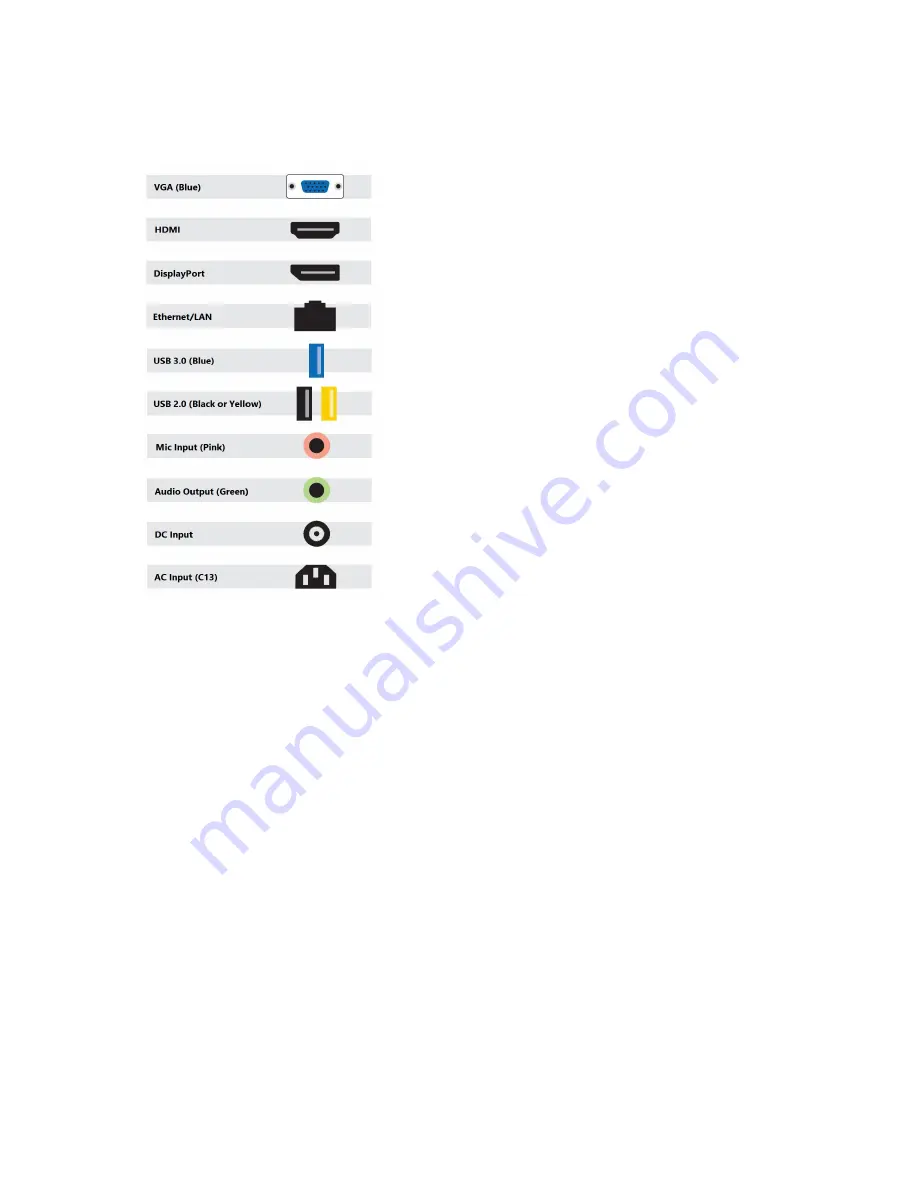
Getting Started
Port Guide
Physical Installation
The
Eight1080, Nine1080 and Six4K
are all 2U rack mountable systems.
The appliance can either be desktop mounted or installed in a standard 19” rack enclosure.
Use the enclosure mounting tabs to secure the unit within the rack. Supporting rails or a
supporting shelf are always recommended to ensure a more stable installation.
IMPORTANT:
When installing the appliance, position the unit to allow for cable clearance at the front and
rear of the unit.
Make sure that there is ample clearance around the appliance to provide sufficient air flow.
Power
IMPORTANT:
A common IEC C13 cable is required to power the appliance, this is not provided and
the customer will be required to purchase one of the appropriate length and region for installation.
This cable must be a 3 wire Earthed cable and must be connected to an Earthed outlet socket.
When illuminated, the power switch LED indicates the unit is connected to a mains supply and unit
is running.
All ports which deliver power are designed to the port type specification that includes USB 2.0, USB
3.0 and DisplayPort 1.2.
Video Wall Controller Series User Manual
Page
12
Copyright © 2020









































