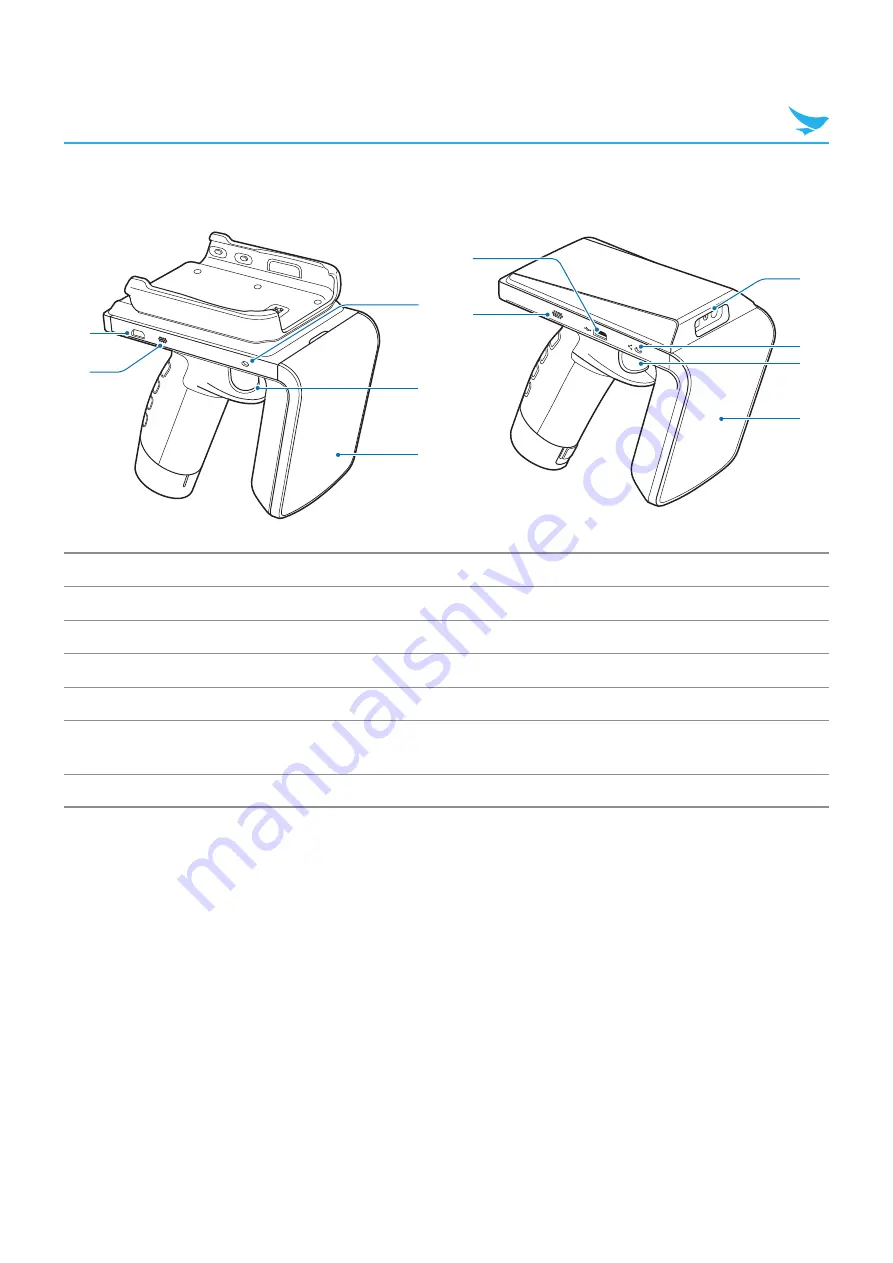
3 Overview
7
3.2.2 Side View (Right)
1
2
3
4
5
1
2
3
4
5
6
RFR900
RFR900
S
No.
Name
Description
1
Micro USB port
Allows a micro USB cable to connect to the device and charge it.
2
Speaker
Emits sounds.
3
RFID antenna
Receives RFID data.
4
Trigger
Scans bar codes or reads tags.
5
Status LED
Indicates the device status. The status LED turns green when a device is not
attached, or turns off when a device is attached.
6
Barcode scanner
Scans barcodes by emitting a red laser when you press the related button.











































