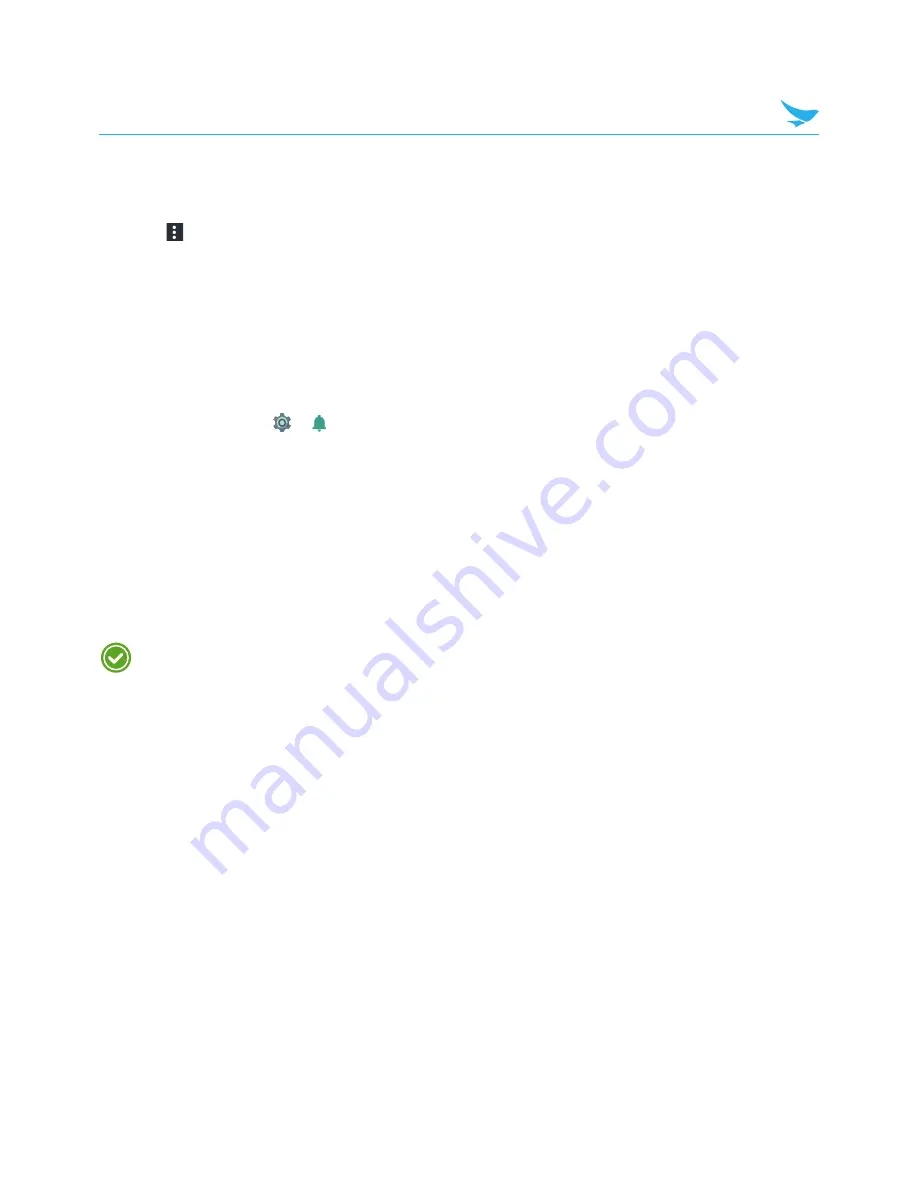
7 Settings
30
•
Daydream
: Tap to turn on this option for the device to show the Clock, Colors, Photo Frame, Photo Table,
or Photos while the device is locked, charging, or locked and charging.
– Tap to select a desired action.
– Tap >
Start now
or
When to daydream
to set when to use this feature.
•
Font size
: Tap to change the font size.
•
When device is rotated
: Tap to select one from two options:
Rotate the contents of the screen
,
Stay in
current orientation
.
7.8 Sound and Notification
Use this setting to configure sound settings such as the call ringtone or system notification volume.
On the Home screen, tap
>
Sound & notification
.
Sound
•
Media volume
: Tap and move the slider to adjust the volume of media.
•
Alarm volume
: Tap and move the slider to adjust the volume of the alarms.
•
Ring volume
: Tap and move the slider to adjust the volume of ringtones.
•
Also vibrate for calls
: Turn on this option to set your device to vibrate for incoming calls.
•
Do not disturb
: Tap to set your device to disable notifications while using selected apps.
–
Priority only allows
:
Set this option to prioritize notifications for certain features.
–
Automatic rules
: Set automatic
rules to disable notifications for weeknights, weekends and events.
Alarms are always priority interruptions.
•
Phone ringtone
: Tap to select a ringtone to alert you of incoming calls. Tap on a ringtone to hear it. If you
decide to set it as a ringtone, tap
OK
. If not, select another ringtone or tap
CANCEL
.
•
Default notification ringtone
: Tap to select a notification sound to alert you of system notifications. Tap on
a sound to hear it. If you decide to set it as a notification sound, tap
OK
. If not, select another sound or tap
CANCEL
.
•
Other sounds
: Tap to set other sound options except for the ringtone and notification sounds.
–
Dial pad tones
: Turn on this option to set your device to emit a sound when you tap the keypad.
–
Screen locking sounds
: Turn on this option to set your device to emit a sound when you unlock or lock
the screen.
–
Touch sounds
: Turn on this option to set your device to emit a sound when you tap the screen.
–
Vibrate on touch
: Turn on this option to set your device to vibrate when you tap soft keys or during
certain screen interactions.
Notification
•
When device is locked
: Tap to select the notifications to display when the device is locked.
•
App notifications
: Tap to select the app that you want to block or put priority for its notification.






























