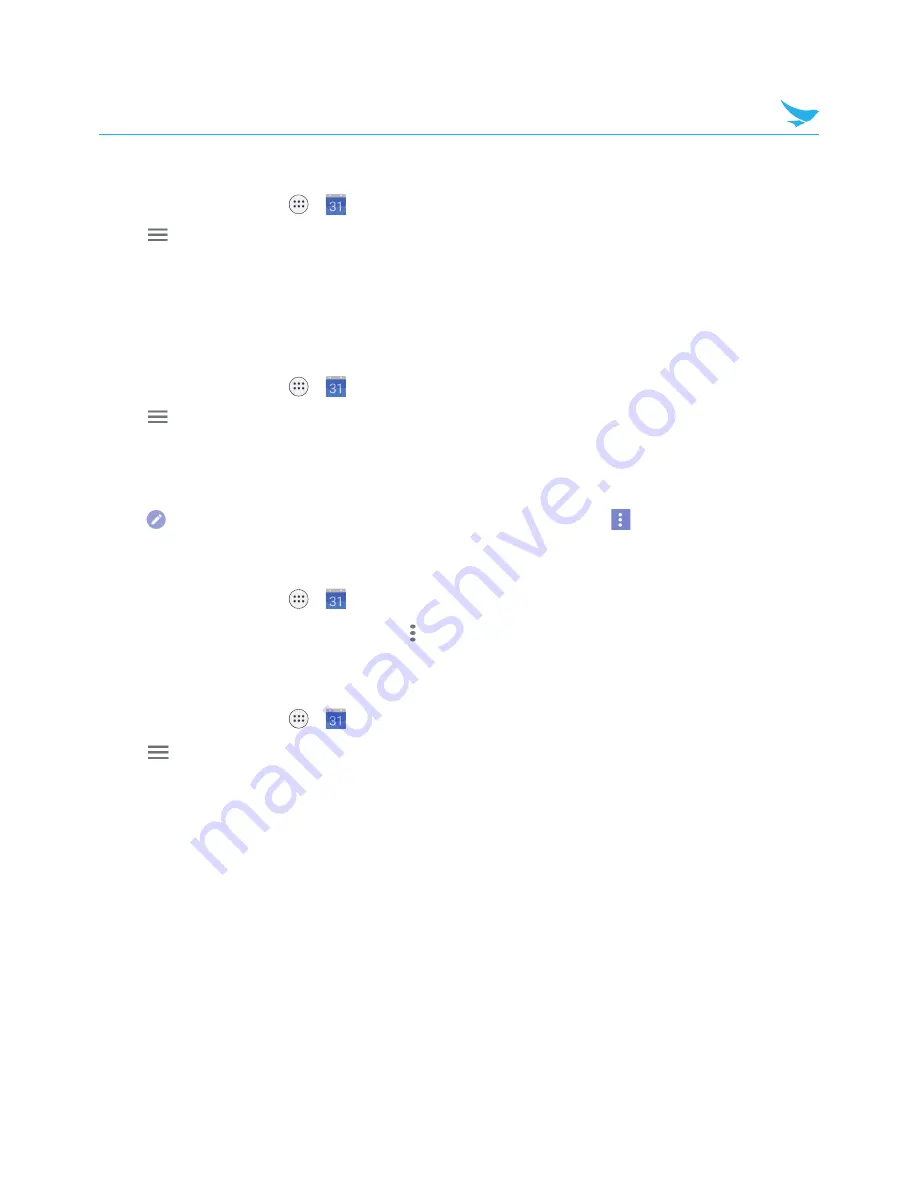
6 Applications
23
6.3.3 Viewing Events
1
On the Home screen, tap
>
.
2
Tap
>
Schedule
,
Day
,
3-day
,
Week
or
Month
.
3
In
Schedule
,
Day
,
3-day
or
Week
view, tap an event to view the details. If you try to view an event’s details
in
Month
view, tap an event and the screen will switch to
Day
view.
4
Tap the event to view the details.
6.3.4 Editing and Deleting Events
1
On the Home screen, tap
>
.
2
Tap
>
Schedule
,
Day
,
3-day
,
Week
or
Month
.
3
In
Schedule
,
Day
,
3-day
or
Week
view, tap an event to view the details. If you try to view an event’s details
in
Month
view, tap an event and the screen will switch to
Day
view.
4
Tap the event to view the details.
5
Tap
to edit the event and tap
SAVE
. If you want to delete the event, tap
>
Delete.
6.3.5 Refreshing the Calendar
1
On the Home screen, tap
>
.
2
After adding, editing or deleting events, tap
>
Refresh
.
6.3.6 Searching for Events
1
On the Home screen, tap
>
.
2
Tap
>
Search
and then enter the keywords.






























