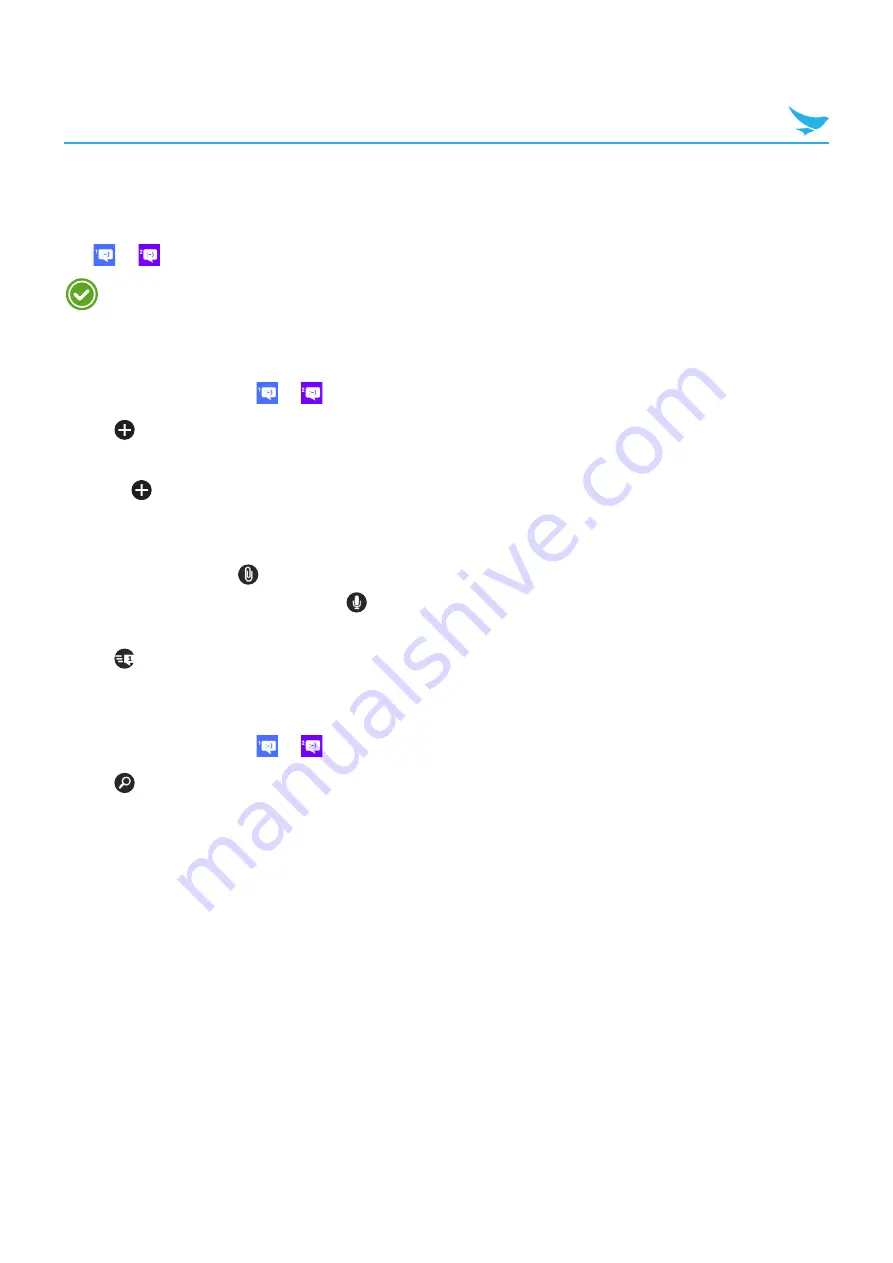
7 Applications (for Windows)
55
7.5 Messaging
Use the Messaging app to send or receive SMS and MMS messages.
Tap
or
on the Start screen or tap
Messaging
-
SIM 1
or
Messaging
-
SIM 2
on the Apps screen.
Because the EF500/EF500R has two SIM cards, you can choose to use a SIM card based on your
location or preference.
7.5.1 Sending Messages
1
On the Start screen, tap
or
.
2
Tap
.
3
Tap the
To
field and enter the recipient’s phone number or name.
•
Tap
> choose a contact.
•
Type a recipient’s name or phone number.
4
Tap and type the message contents in the message field.
•
To attach a file, tap
. Select the files you want to attach, such as a picture, video, etc.
•
To use the speech recognition, tap
. Speak your message out loud to make your device input the
sentence.
5
Tap
to send a message.
7.5.2 Finding Messages
1
On the Start screen, tap
or
.
2
Tap
.
3
Enter the any key words that you want to search your messages for.
As you type, messages that includes the letters or numbers you entered will appear below the search box.






























