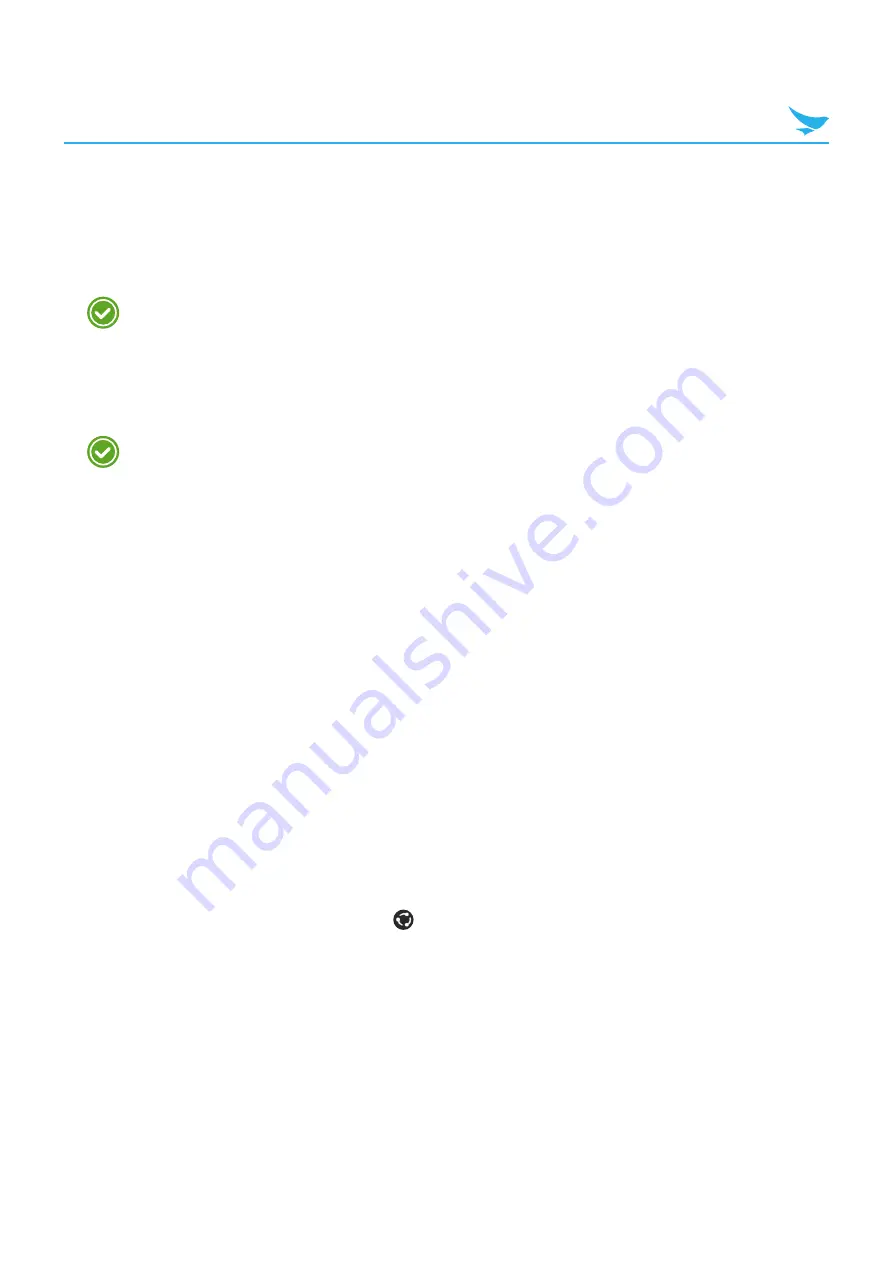
5 Basics (for Windows)
29
To pair with a Bluetooth device
Pair your device with Bluetooth compatible devices.
1
On the Apps screen, tap
Settings
>
Bluetooth
.
2
Switch
Status
to
On
.
•
Make sure your other devices have Bluetooth enabled.
•
You may need to start the pairing process from the headset. For details, see your headset user
guide.
3
On the Bluetooth device list, tap the device name to pair with your device.
4
Type or confirm the PIN, and tap
done
or
ok
, if required.
•
The passcode, which you can create, must be entered on both devices. The PIN in some devices
is fixed. For details, see the user guide of the other device.
•
A PIN is only used when you connect to something for the first time.
When your device has paired with other devices via Bluetooth, your devices will automatically pair in the
future when in range.
To unpair a Bluetooth device
Unpair your device with other device you paired.
1
On the Apps screen, tap
Settings
>
Bluetooth
.
2
Tap and hold a device’s name to disconnect it.
3
Tap
delete
.
To send content via Bluetooth
Use Bluetooth to wirelessly share your photos or other content with Bluetooth-compatible devices or to your
computer. You can use more than one Bluetooth connection at a time.
For example, while using a Bluetooth headset, you can still send things to other devices.
1
Pair your device with another Bluetooth device.
2
Tap the content you want to share, then tap
>
Bluetooth
.
3
On the Bluetooth devices list, tap the device you want to share with.






























