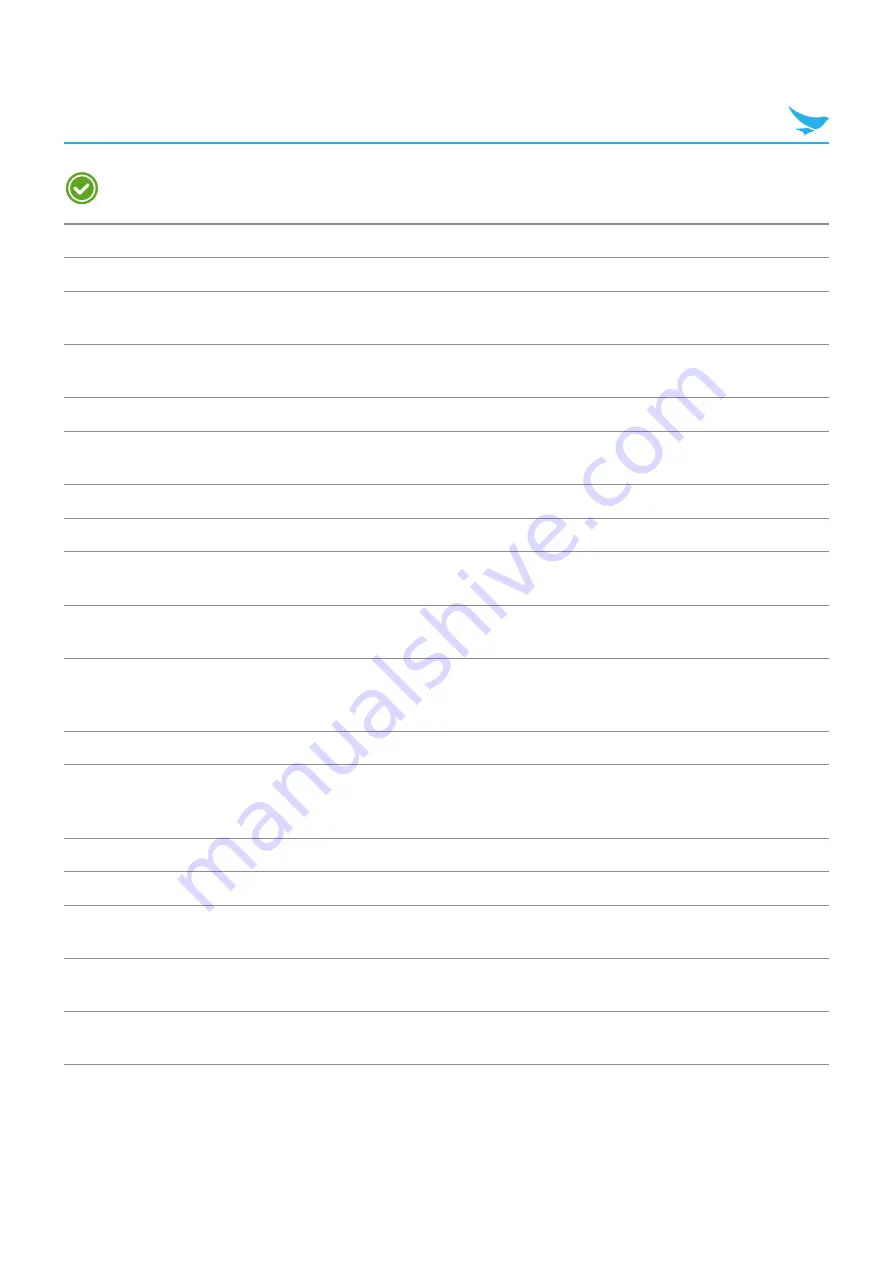
3 Overview
6
Windows and Android devices are same except for the touch buttons on the front of the devices.
No. Name
Description
1
Receiver
Allows user to hear the person they are talking to while on the phone.
2
Front camera
Takes selfies and records videos (1.3 Megapixel). You can use it when you
have a video call.
3
Charging LED
Indicates the status of the battery. The charging LED turns red when the
battery is charging and turns green when the battery is fully charged.
4
Touchscreen
Displays apps and acts as a multi-touch interface.
5
Left button
Functions as the barcode scan button. You can also change the functions of
the Left button. For more information, refer to
.
6
Volume up button
Turns the volume up.
7
Volume down button Turns the volume down.
8
Search button
Searches for information online via Bing. If you tap and hold this button for a
few seconds, the voice recognition service will launch.
9
Start button
Returns to the Start screen. If you tap and hold this button for a few seconds,
the FEEDBACK HUB app will launch.
0
Back button
Returns to the previous page or menu. If you tap and hold this button for a
few seconds, the apps you previously opened will be listed. Tap any app to
open it again.
!
Speaker
Emits sound.
@
Menu button
Displays more option menus. If you tap and hold this button for a few
seconds, the apps you previously opened will be listed. Tap any app to open
it.
#
Home button
Returns to the Home screen.
$
Back button
Returns to the previous page or menu.
%
Multi-purpose jack
Connects your device with other devices, such as a computer, via a micro-
USB cable.
^
Power button
Turns the device or screen on or off. You can lock the device by turning off
the screen.
&
Right button
Functions as the barcode scan button. You can also change the functions of
the Right button. For more information, refer to






























