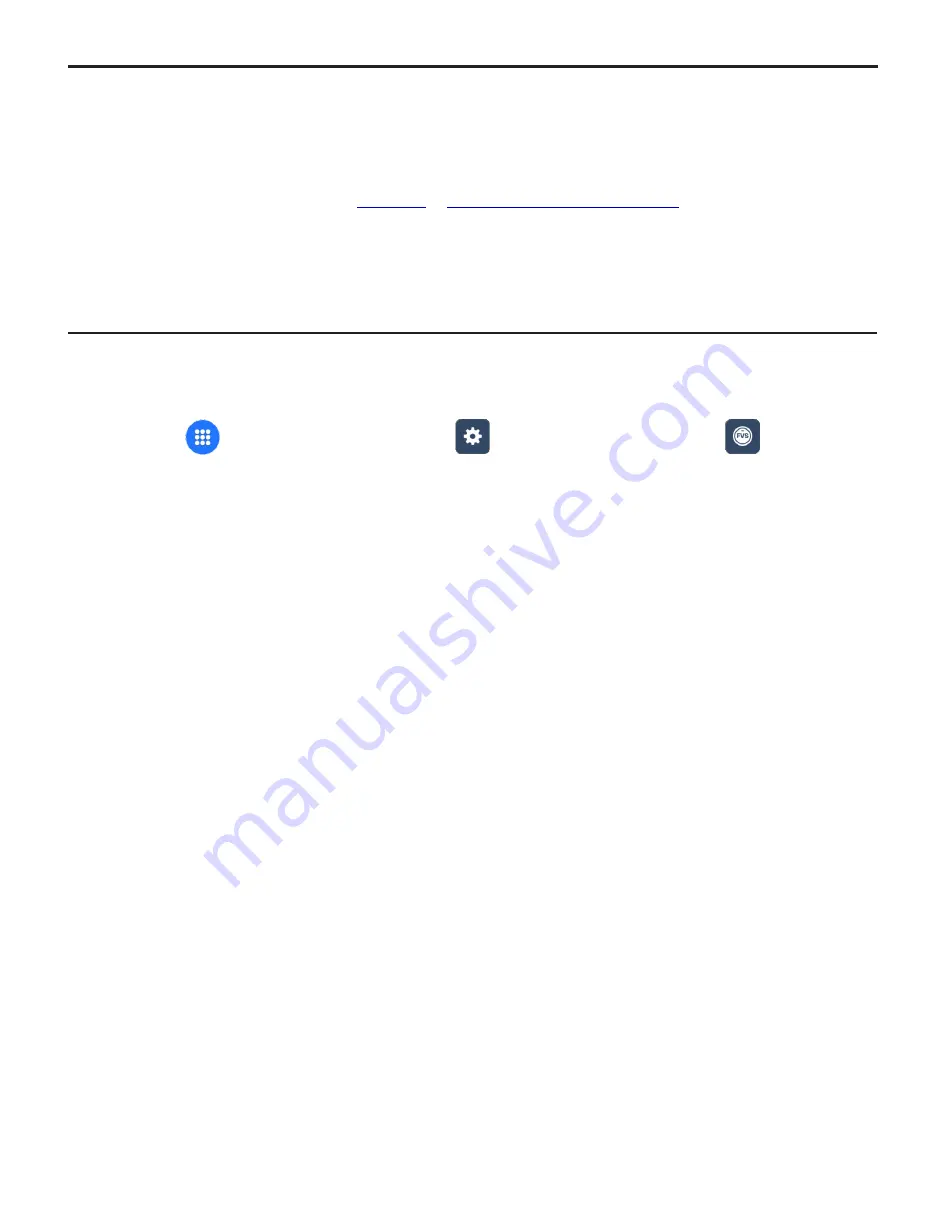
To Enable Remote Start/Stop:
1
Open the
App Drawer
2
Select
Settings
3
Select
Remote Start/Stop
4
Set
Remote Switch
!
Disable
!
Normally Open (Closed to stop the pump)
!
Normally Closed (Open to stop the pump)
5
Set
Secondary Remote Switch
&
Disable
&
Enable
6
Confirm by pressing
Save
Pump
will be in Standby Mode.
IMPORTANT: To begin operation, press the START button to place pump in STANDBY. The display background will turn
yellow indicating the pump has been stopped remotely. When the pump is started by the remote contact, the display
background will turn green.
IMPORTANT: If the Remote Start/Stop Input is enabled, the pump will display STANDBY if the pump has been stopped by
the Remote Start/Stop.
Please use caution in this mode as the pump may Start at anytime. If you must perform
maintenance to the pump, Press STOP button.
8.5
Remote Start/Stop
This input mode is used to remotely start and stop the pump using a close=stop or open=stop
signal.
Primary Remote Switch - Used to Start/Stop the pump
Secondary Remote Switch - Used in conjunction with a pressure switch or level switch
Default settings:
Disabled
Dry Contact Closure (no voltage required)
Page 24
®
FLEXFLO A3
8.0
Input Setup
Page 25
®
FLEXFLO A3
8.0
Input Setup
To Enable FVS:
1
Open the
App Drawer
2
Select
Settings
3
Select
FVS
4
Enable
FVS Input
5
Set
Desired Trigger Delay
(1-1000 seconds)
6
Confirm by pressing
Save
8.6
Set FVS (Flow Verification System)
This input mode is used to monitor the pump fluid input. If the pump does not dispense fluid
when pump head rotor is turning, the pump will go into an alarm mode and stop. FVS requires
a sensor that is connected to the inlet of the pump to monitor the fluid input. Blue-White offers
two flow verification sensors:
&
The S6A
The MICRO-FLO Flow Meter
the inlet of the A3.
Default settings:
Disabled
When enabled set trigger display (in seconds)






























