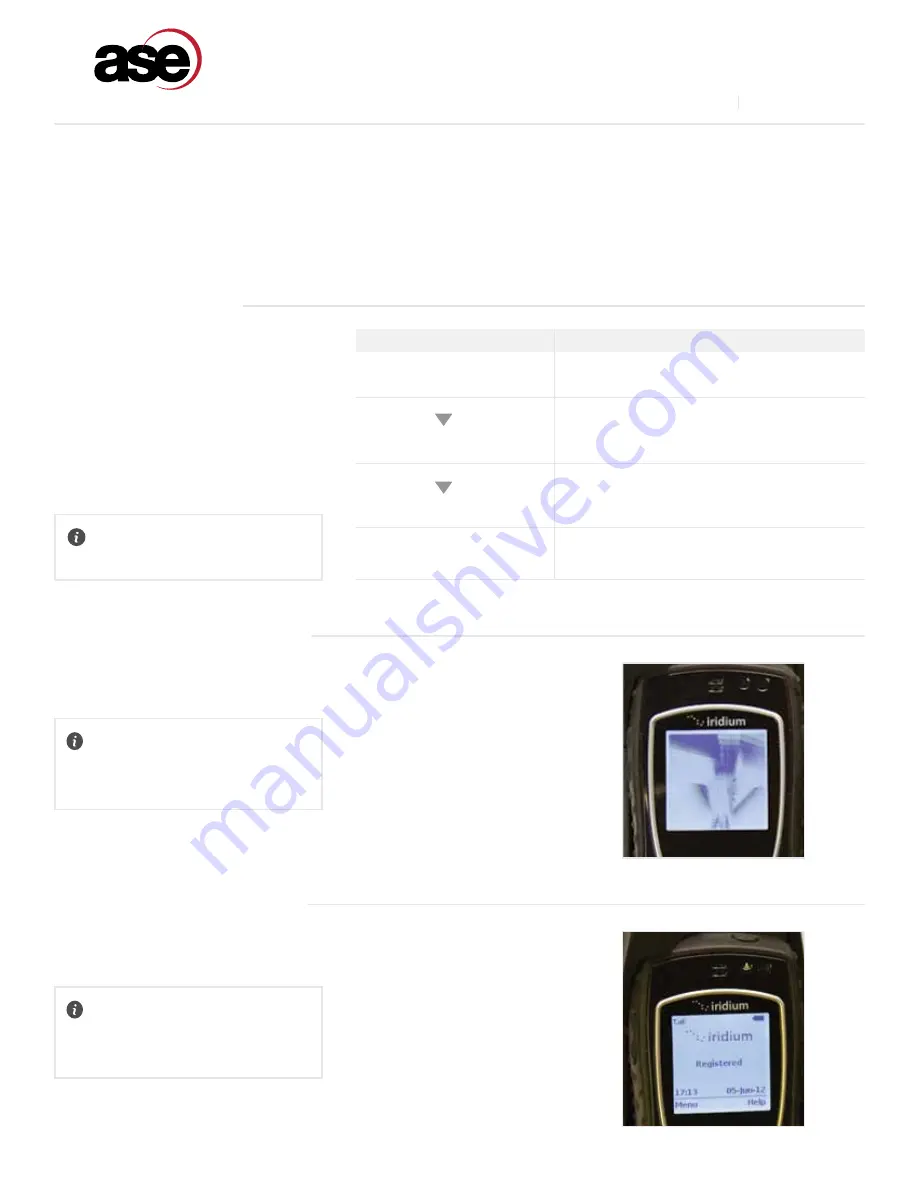
www.ase-corp.com
A Blue Sky Network Company
GENERAL USE
(CONTINUED)
Refer to the instructions provided with your Iridium antenna to ensure proper placement. Clear line of sight to the Iridium
satellites is fundamental to satellite phone connectivity. Be sure the antenna will reach your desired installation point
inside your building without exceeding maximum length guidelines. The docking station must be installed in a dry, climate-
controlled location.
The 9575A Docking Station goes through
several stages of system-checks and
network registrations before being ready
for use. Throughout these steps, you can
follow the system status by monitoring
the 9575A handset, the docking station
icon indicators, and even the audio output
from a connected telephone.
POWER ON MESSAGES
FYI:
POST = “Power On Self Test”
OTHER STATUS INDICATORS:
RJ-11 Audio: Short-Long (repeat)...
Dock LEDs: Will “scroll” through each icon
OTHER STATUS INDICATORS:
RJ-11 Audio: Short-Long (repeat)...
Dock LEDs: Error icon (red) will blink
When first powered-on, (or reset) the docking station will initiate a series
of system checks which generally take about 15 seconds to complete.
The intelligent handset powers up and initializes immediately when
plugged in and displays system status.
Stage 1)
Dock Power On & POST
Stage 2)
Handset Power & POST
START-UP STAGE
1.
Dock Power / POST
2.
Handset Power / POST
3.
Satellite Search
4.
Network Registered
DESCRIPTION
Dock Power-On / Internal Systems Check
Handset Power-On / Internal Systems Check
Handset searches for Iridium satellite network
Handset is ready for use
9
ASE 9575P-HQ-DOD DOCKING STATION
www.blueskynetwork.com
V2.2 [2020-01-23]

















