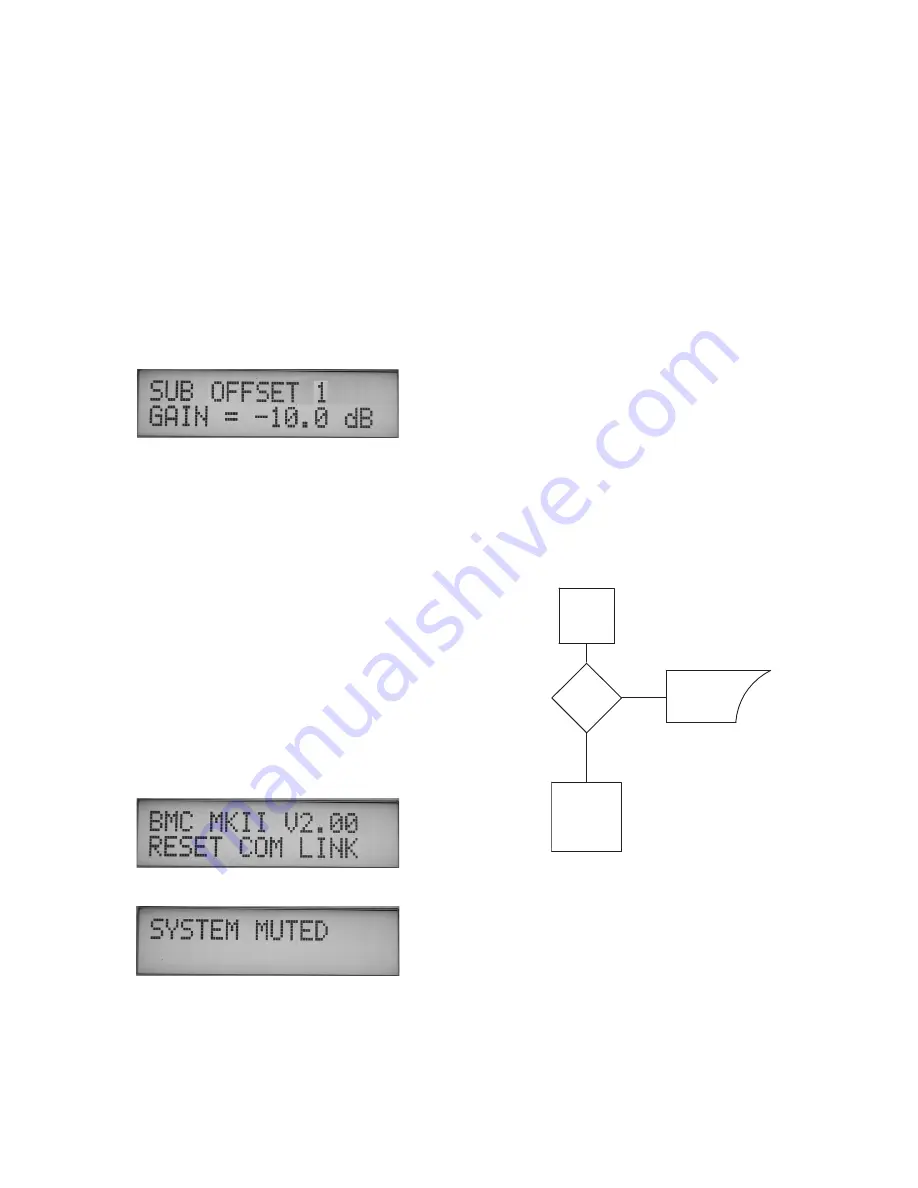
Page 7
6. System Gain, Sub Offset and Leve� Overview
System Electrical Gain
The input stage of BMC MK II is designed for a maximum input level of +24dBu
(balanced or unbalanced) before clipping. The output stage will also drive
a balanced 10K Ohm load to a maximum of +24dBu. However, because the
BMC can add up to +6dB of gain to a channel to balance the system, there
are situations where the BMC will clip. For example you cannot take a +24dBu
input, set the system gain at 0dB, add +6dB of calibration gain to the signal
and get +30dBu on the output. The output amplifiers in the BMC will clip under
these conditions.
In order to reduce the possibility of clipping the bass / LFE summation
output buss, the BMC MK II also offers a 0dB / -10dB “SUB GAIN” pad feature.
Controlled via the remote, and located in the CAL CHANNELS menu (pictured
below - see the “Software Features” section on page 8 and 9 for more
information), this feature allows the user to add a -10dB “pad” on the SUB
summation / output buss.
Although this may seem to be a limitation, in practice it is not. The Blue Sky
monitors, like most amplified monitors, have relatively high voltage sensitivity.
Therefore, there is quite a bit of flexibility in setting gains.
For the best signal to noise ratio and to minimize noise and hum pickup, the
BMC should be driven with as high a signal level as possible. The output signal
going to the monitors should be kept relatively high and if necessary signals
should be attenuated at the monitors.
Calibration / Level Trims
The individual channel level trims (+/- 6dB) in the BMC MK II, are “OUTPUT”
channel level trims, and are used to adjust the relative level between the SUB
and SAT in .5 dB increments. The reason this fact is important is because in
certain applications, such as in a film setup where the surrounds may need to
be at a lower level as compared to the front speakers, the level adjustments
for the surrounds must be done before the signal hits the BMC MK II. This
is because if you adjust the surround level only with the BMC main channel
output level trims (main channels = L, C, R, LS & RS), the SUB and SURROUND
level may not match.
1.
Although the system will startup without the BMC remote being connected,
in order to calibrate the system and gain full access to all of the BMC MK II’s
features, the BMC remote must be connected to the I/O unit(s). Once the
system has been calibrated, the remote can be disconnected and the main
I/O unit will retain all the setup information. Once the systems’ power is
cycled, the main I/O unit will power up fully calibrated and at the “reference”
position. See the “Software Features” section on page 8 and the “5.1 System
Calibration” section on page 12 for more information.
2.
The startup sequence is activated when ever a remote is connected to the
I/O unit or when the power is cycled with the remote connected. The power
up sequence is as follows -
A:
The LEDs may flash momentarily as the remote receives power
from the main I/O unit. The power LED on the front of the I/O
unit(s) should be lit.
B:
Within the I/O unit(s) the output relays will click on.
C:
The LCD will display the current software version for 5 seconds.
D:
After the system has been fully activated the system will go into
the mute mode and the display will show the following message.
BMC MK II Power Up Sequence
IS
REMOTE
CONNECTED?
NO
LOAD
LAST STATE
REF GAIN
WAIT FOR
INSTRUCTIONS
FROM REMOTE
POWER UP
YES
7. BMC MK II �ower U� Sequence




















