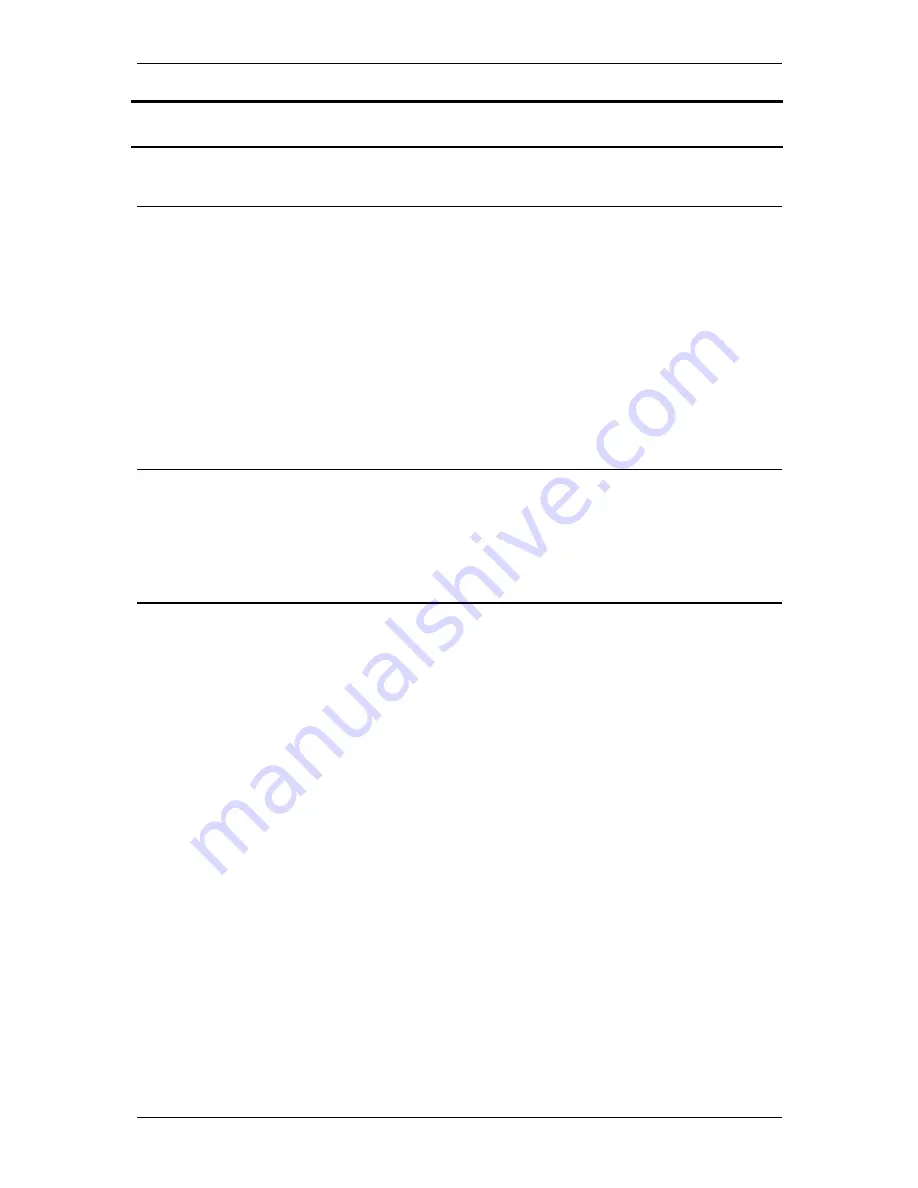
VARIOLITE Small Form Factor PC
Upgrading the System Hardware
Page 21
UPGRADING THE SYSTEM HARDWARE
Warning
Before attempting any upgrade to the VARIOLITE computer, please read the section "
Precautions
".
For your personal safety it is important that you ensure that the unit is switched off, and the AC supply is
disconnected. Remember that the unit incorporates an ATX-type of power supply unit. Switching the power off
using the front panel switch does not isolate the AC supply, and under these conditions the +5V DC standby
power is still connected to the motherboard.
For the safety of the equipment, it is important that you observe electrostatic discharge precautions. Do not
remove items from anti-static bags until necessary.
When making any internal changes to the computer, it is imperative that the internal cables follow the original
routes and additional cables are installed as described. Failure to observe this requirement could restrict the
airflow through the unit and cause overheating problems.
Upgrade Options
The user may upgrade the unit by adding more memory to the unit. Upgrading the CPU is possible but requires
disassembly of the unit.
Unauthorised upgrades may invalidate the warranty.
Adding Memory
The VARIOLITE motherboard incorporates two 184-pin DIMM sockets for memory. Each can accommodate a
module of 128, 256, 512MB or 1GB of PC1600 or PC2100 compliant 2.5V DDR SDRAM. This provides for up
to 2GB of system memory. Note that whilst the memory modules need not be the same size, they should be of
the same speed (either PC1600 or PC2100). Generally the memory speed should match the Front Side Bus
speed of the processor. If in doubt, fit PC2100 memory.
Installing additional memory involves removing the top cover, plugging the memory modules into the sockets,
and finally reassembling the unit.
Remove the screws on the top surface of the cover and then lift the cover off.
If changing the memory module, press the two tabs outwards and the module will pop out of the socket.
To add a module, insert the module firmly into the socket until the two tabs lock home


















