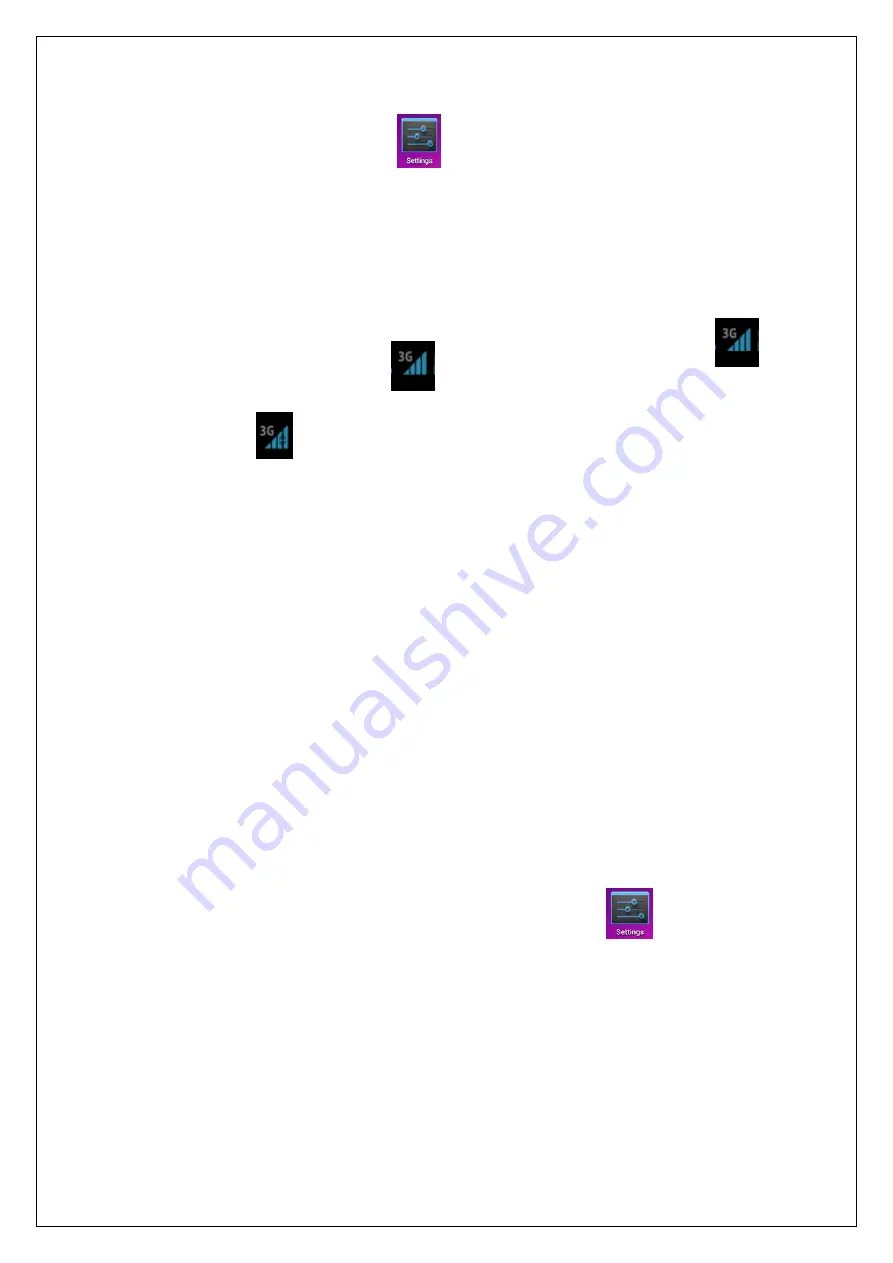
19
3. After connecting to the 3G NIC, tap
→
Wireless and network
→
More
→
Mobile
networks to perform 3G Internet access settings.
4. Turn on the mobile network and select Enabled data flow
→
Data roaming, then select APN,
enter and select Menu key: create new APN for Internet access. For China Unicom 3G Internet
access, please set as follows:
Name: 3GWAP / APN: 3gnet / Proxy: Not set/ Port: 80 / Username: Not set/ Password: Not
set / Server: Not set / MMSC: Not set / MMC proxy: Not set / MMC port: Not set / MCC: 460
/ MNC: 01/ Authentication type: Not set / APN type: Not set / APN type: Not set
Connect to 3G network after setting; the symbol appears on the screen after connecting to
3G network.
If the symbol is grey, it is scanning the network; blue symbol indicates that the network is
connected, and the symbol indicates data transmitting.
Expand storage
1.
USB flash drive
Connect one end of the OTG cable to the flash drive and the other end to the USB OTG
interface of the device. You can use the flash drive when it is ready.
☆
☆
☆
☆
Do not insert/remove the USB flash drive frequently, or else it may damage the flash
drive.
2.
TF card usage
☆
☆
☆
☆
The device supports memory card up to 32GB.
Insert the memory card into the slot, press with fingers to clamp it; the screen will show
Preparing SD card, and the TF card is ready for use when the characters disappear. You can
operate when the card is ready.
Removing TF card
Close all programs or files opened from the memory card. Tap
→
TF card and
device memory
→
Remove TF card. Press the card and it will eject.
☆
☆
☆
☆
Do not insert/remove the memory card repeatedly, or else it may damage the
card.
☆
☆
☆
☆
Please use qualified memory card to avoid incompatibility.
Installing programs
/
Uninstalling the application
☆
☆
☆
☆
You can install the purchased or downloaded Android applications quickly



















